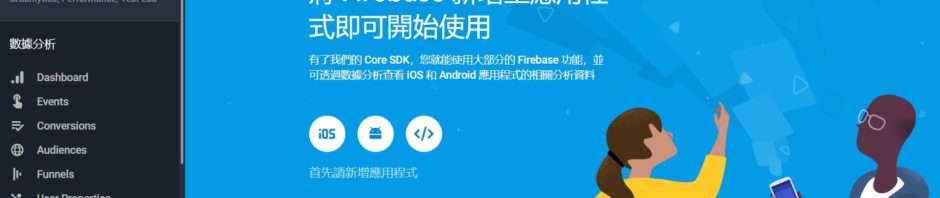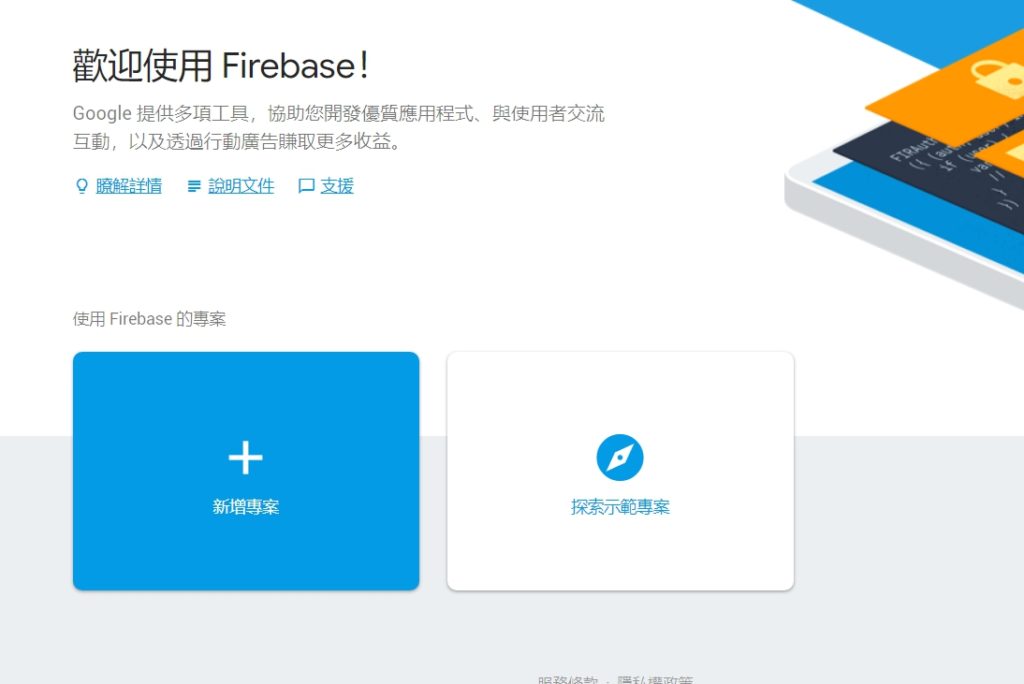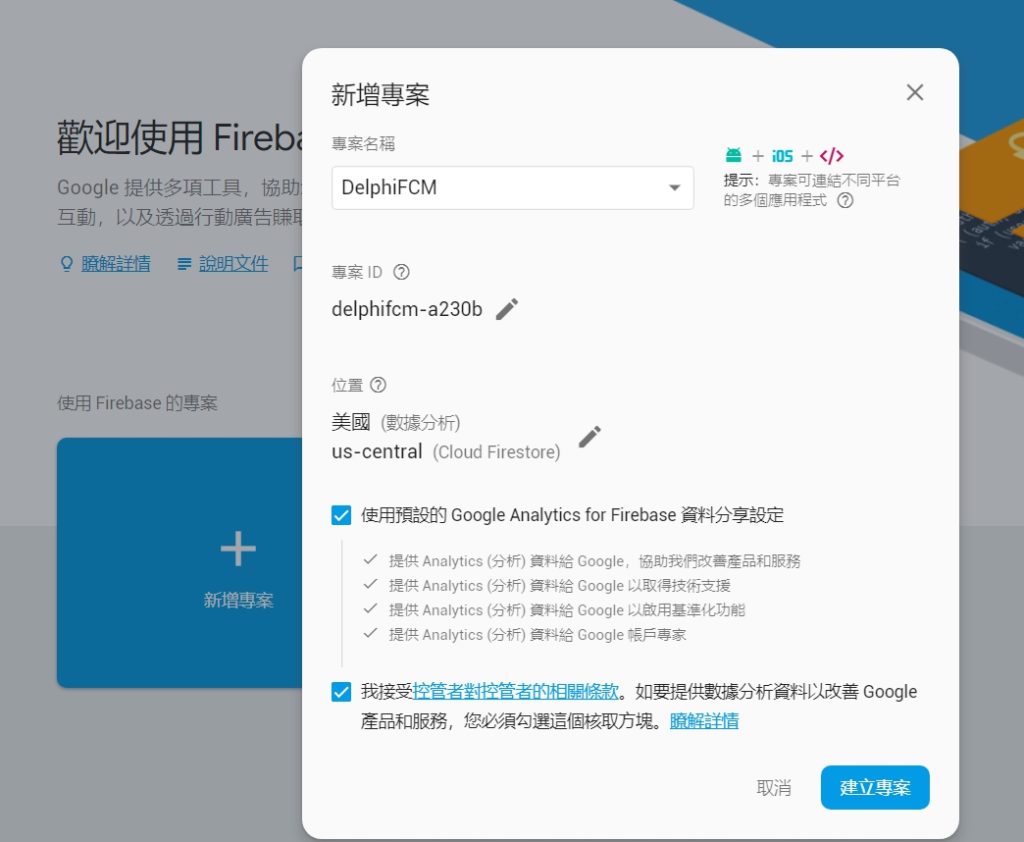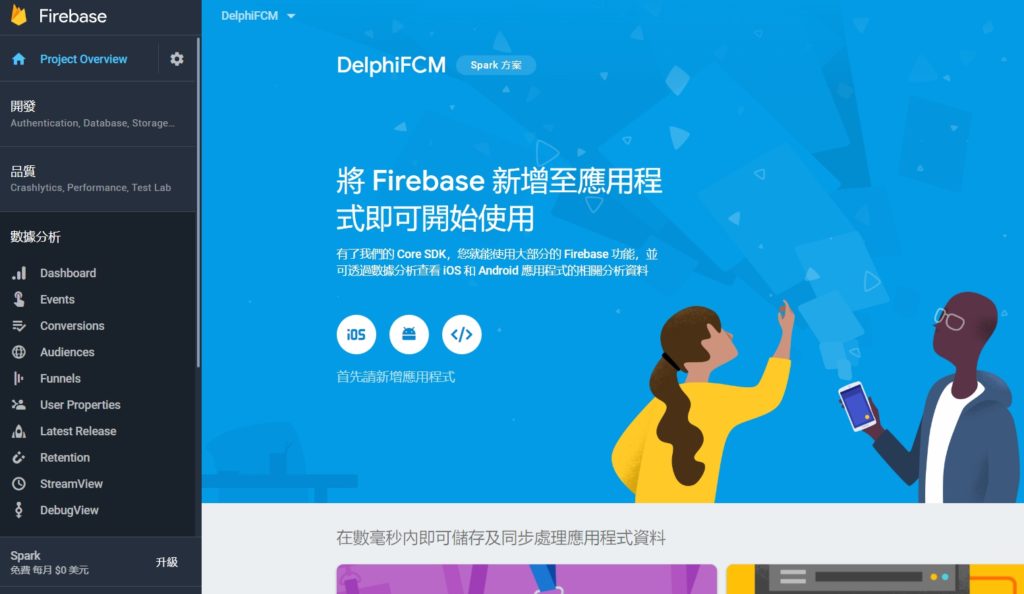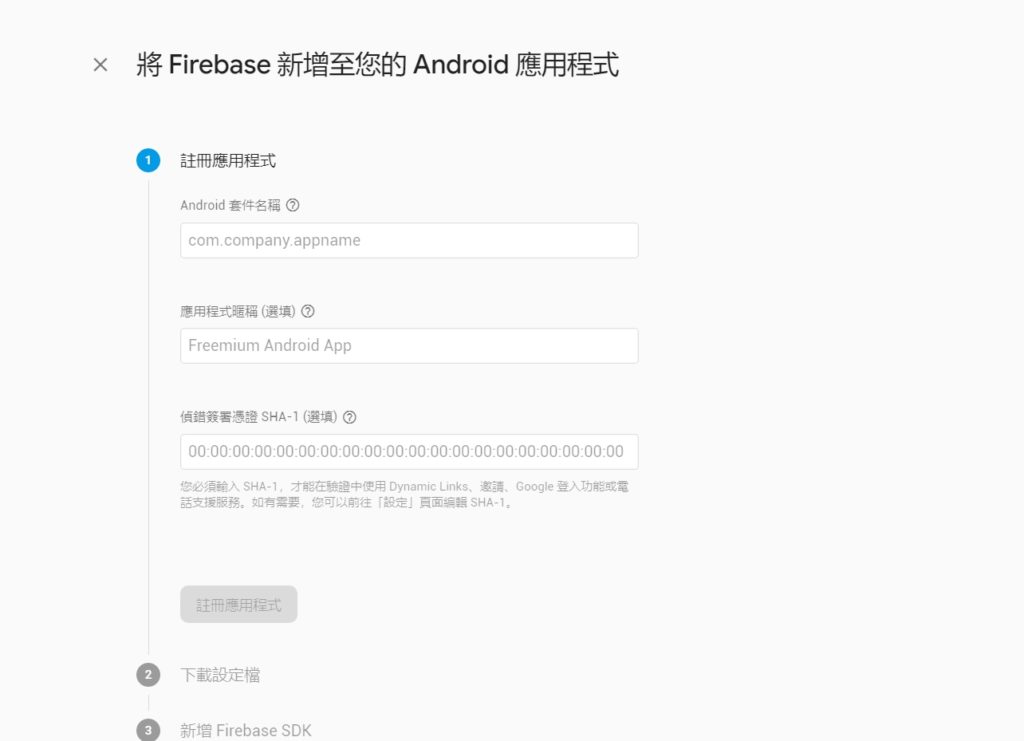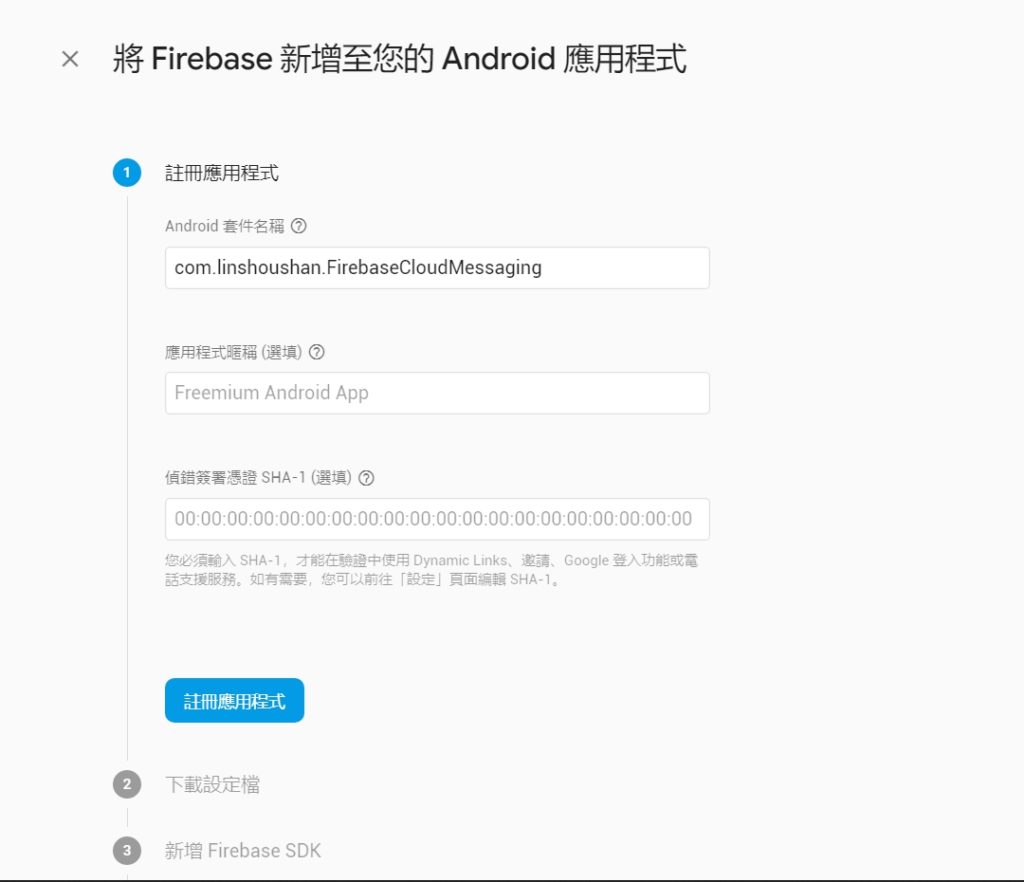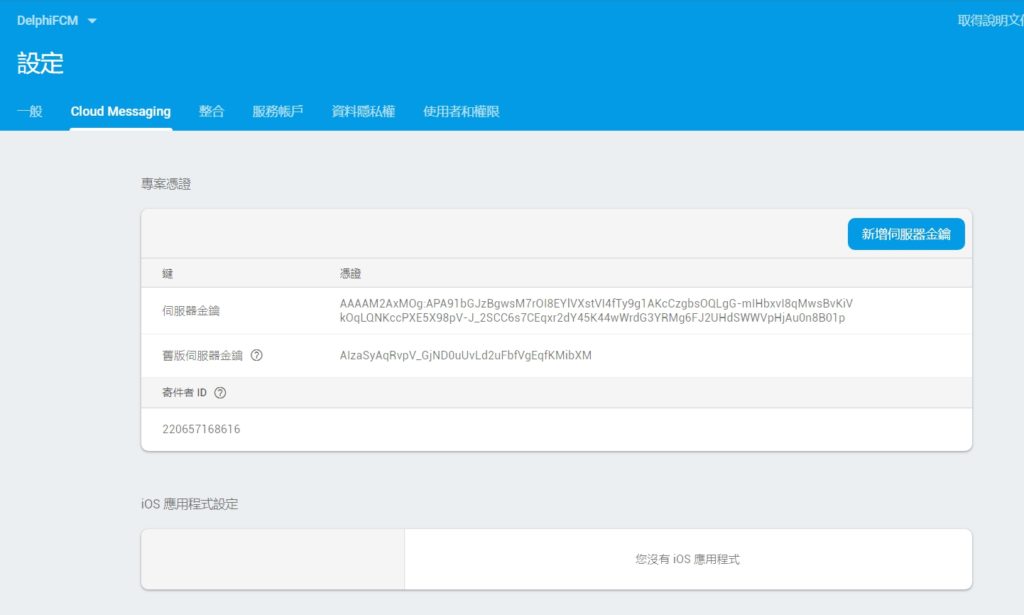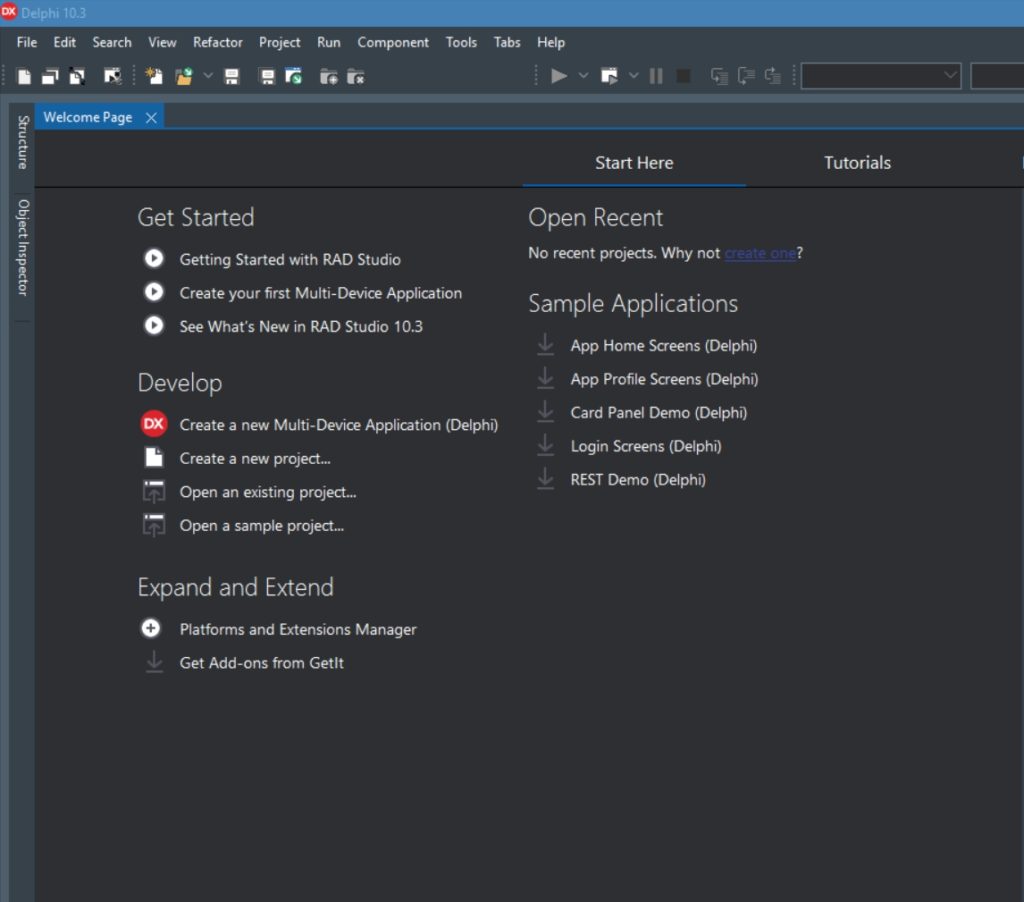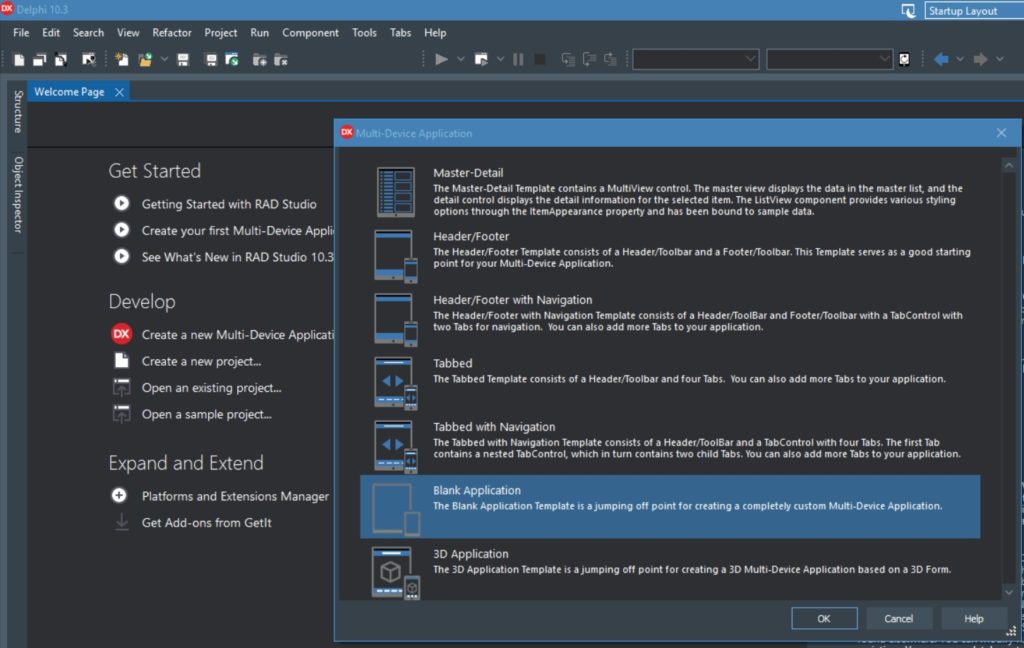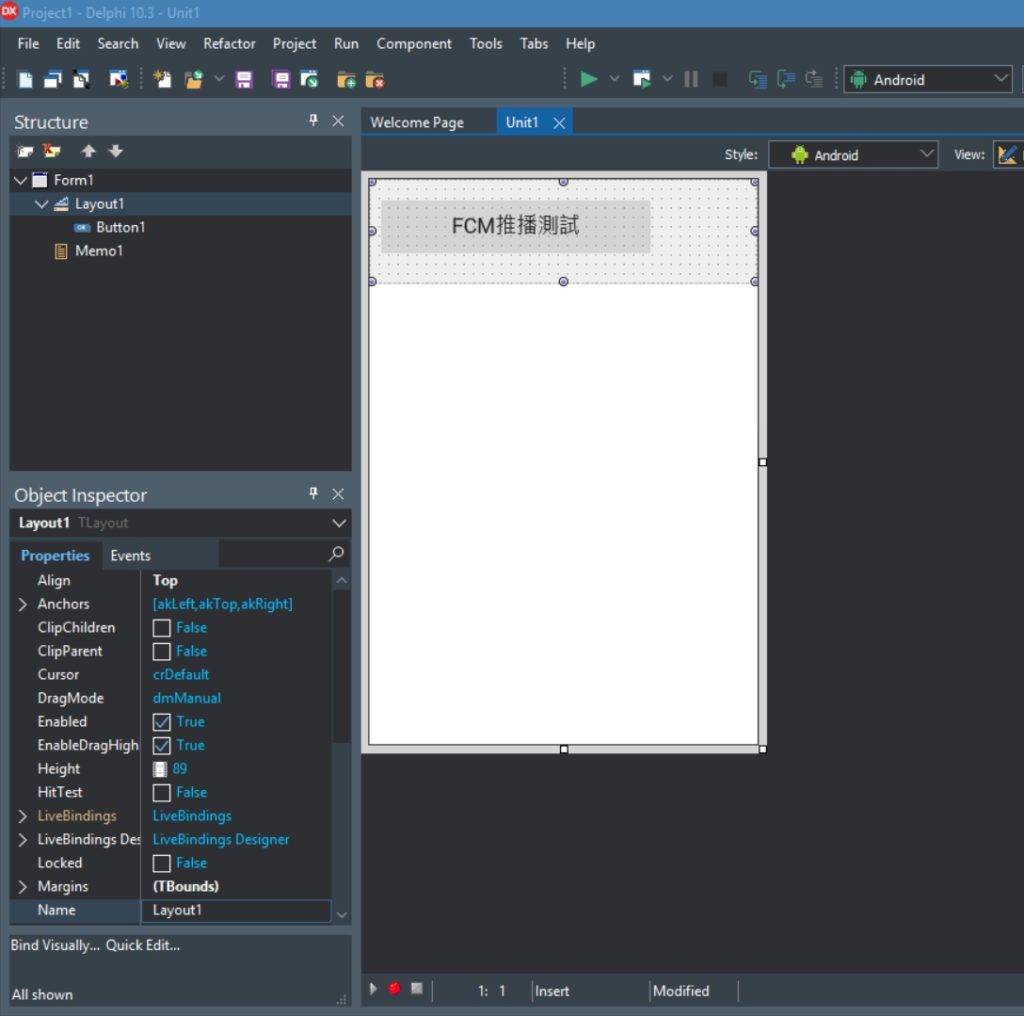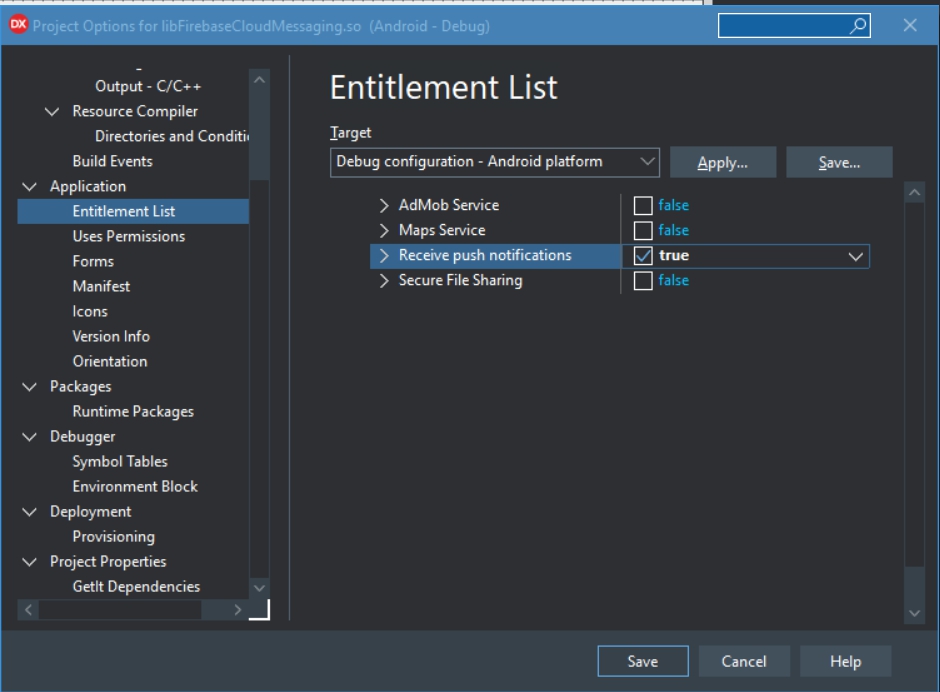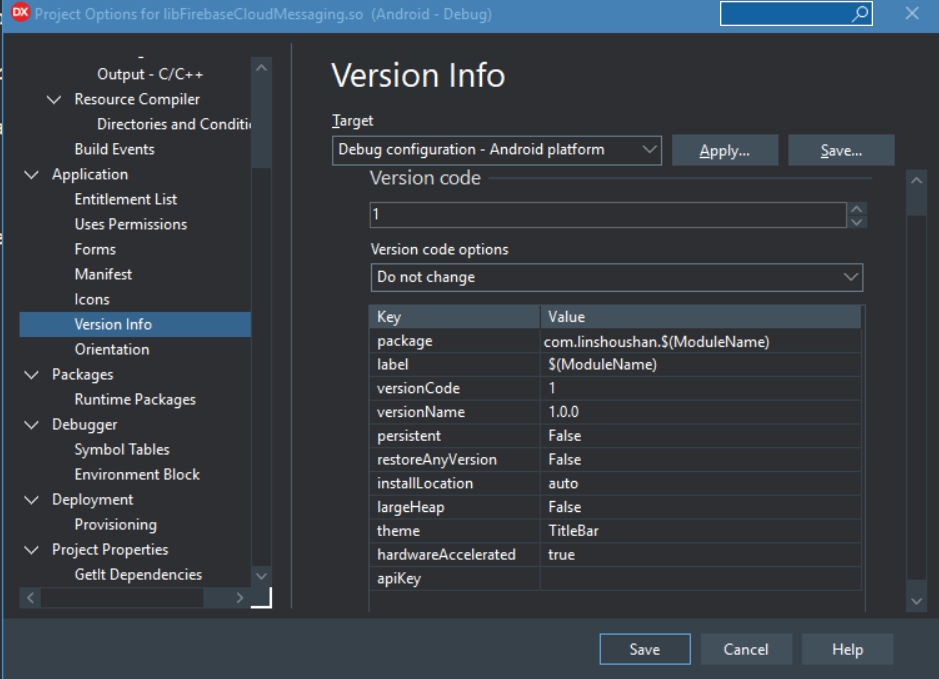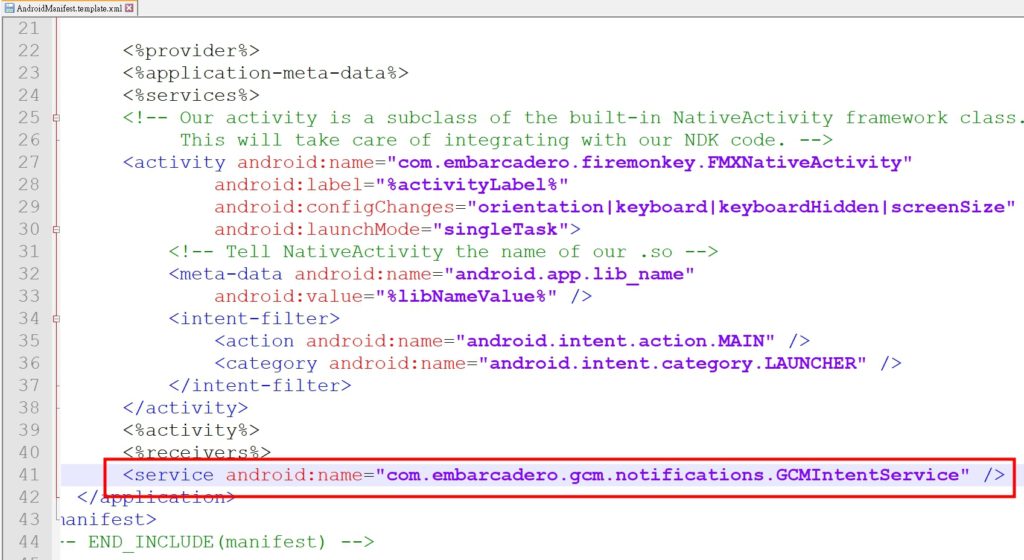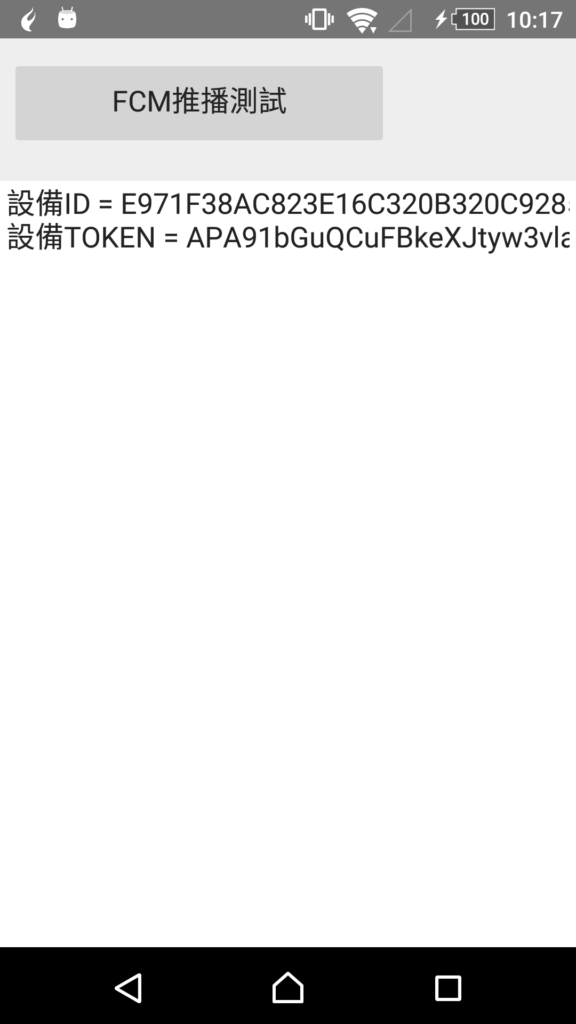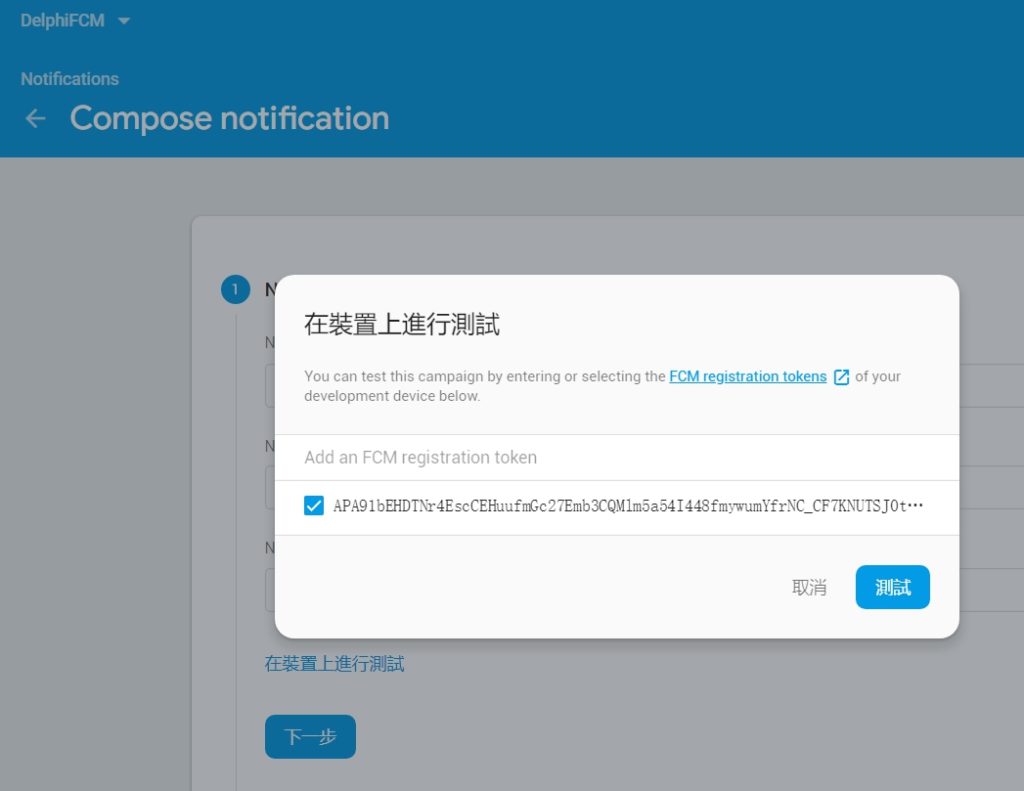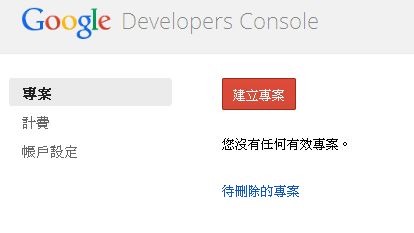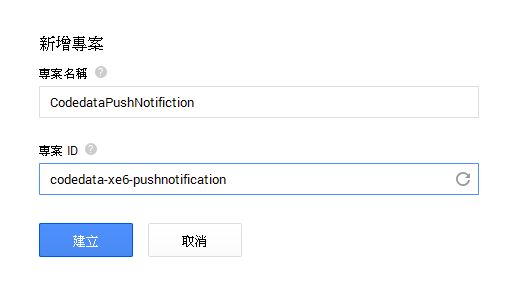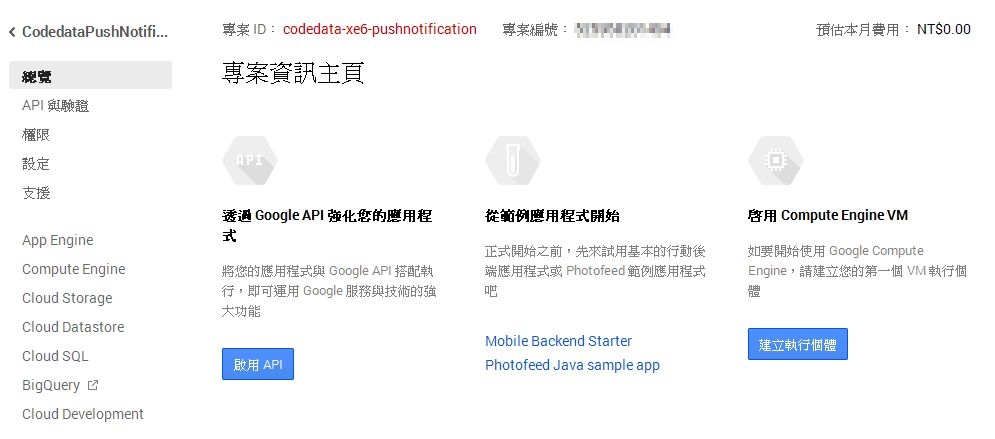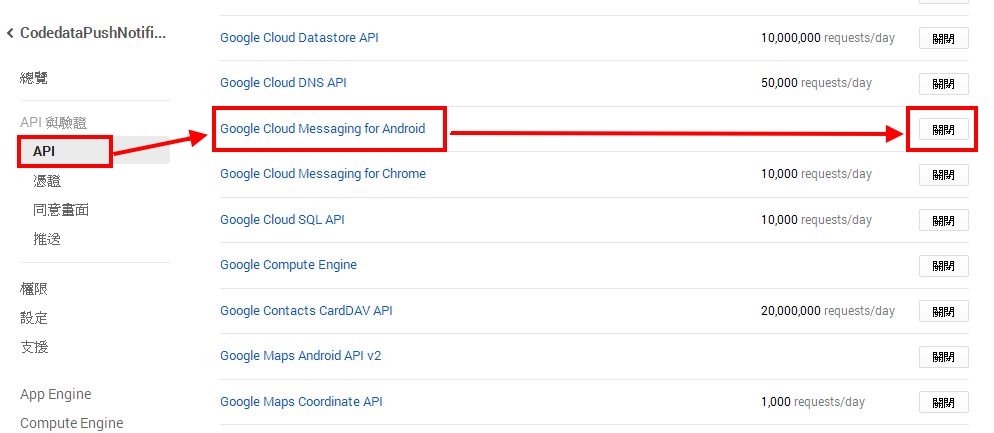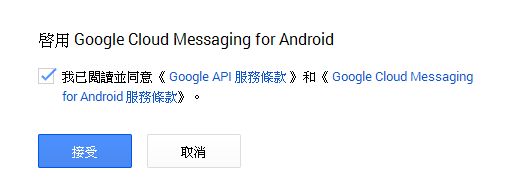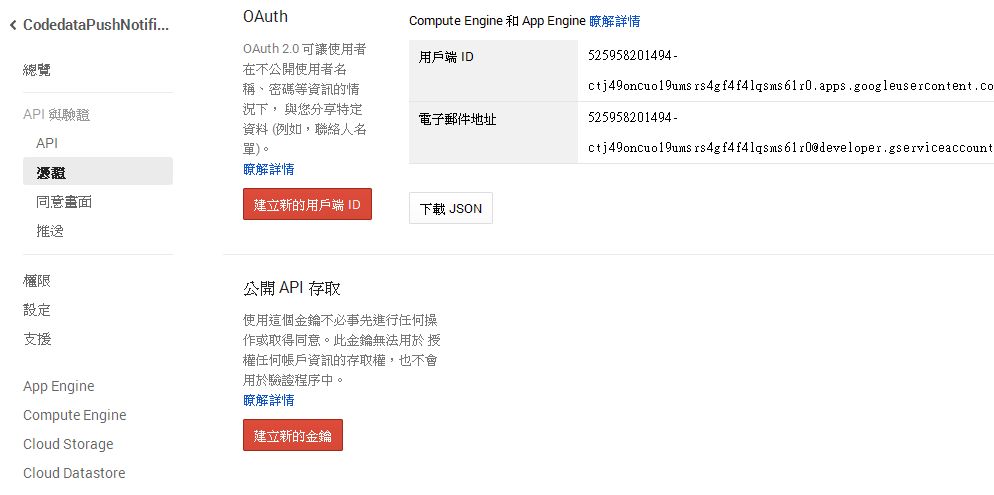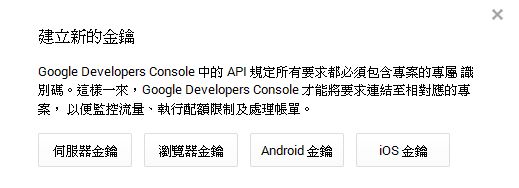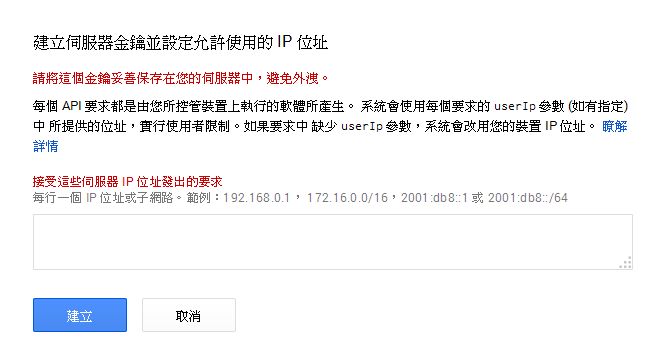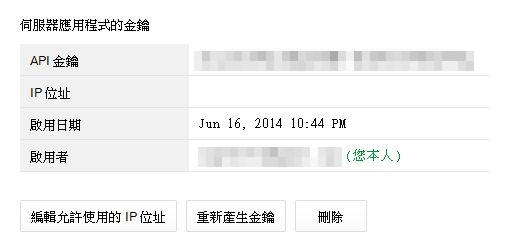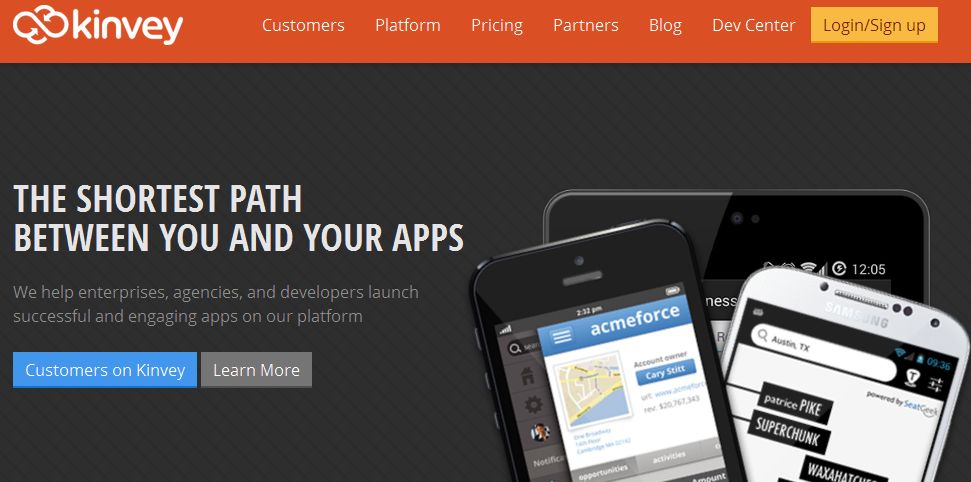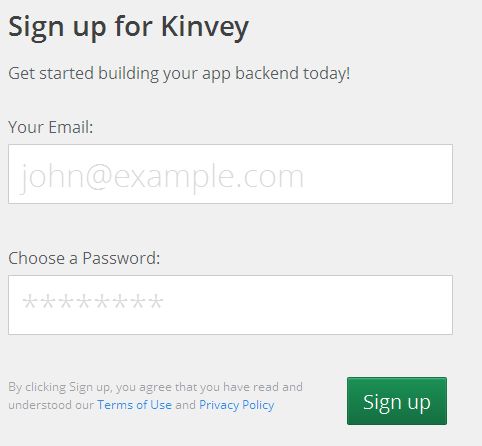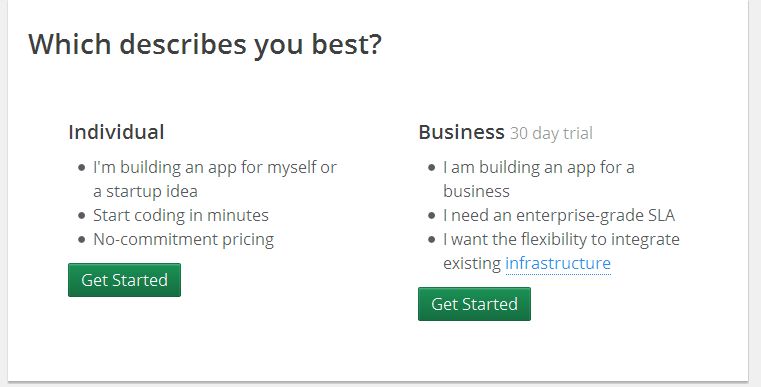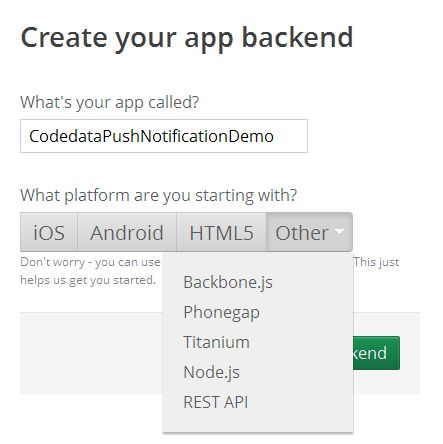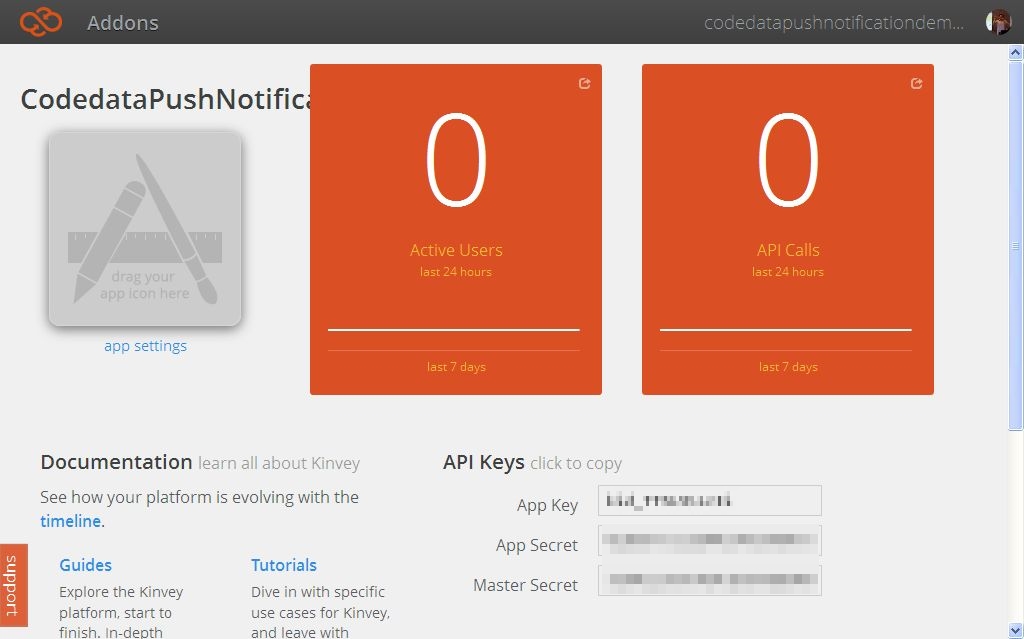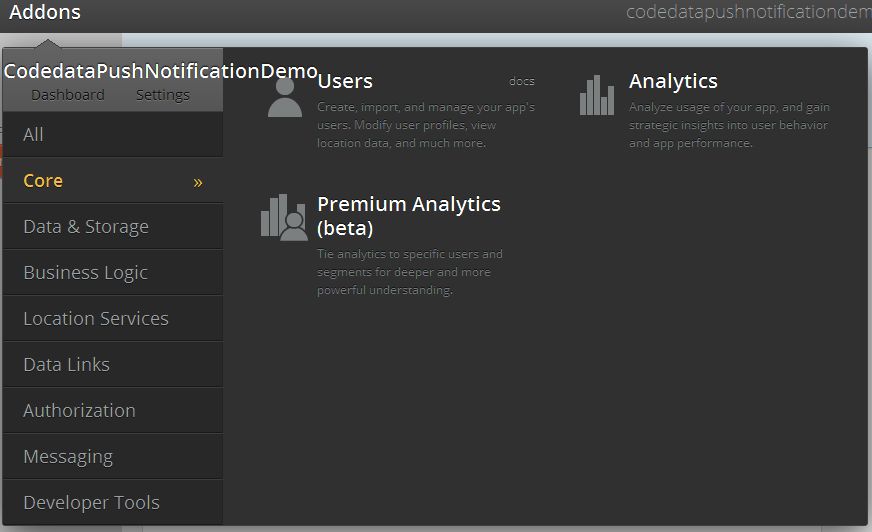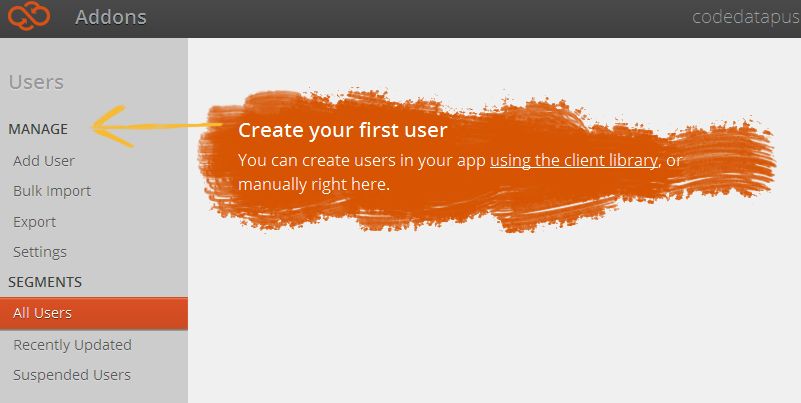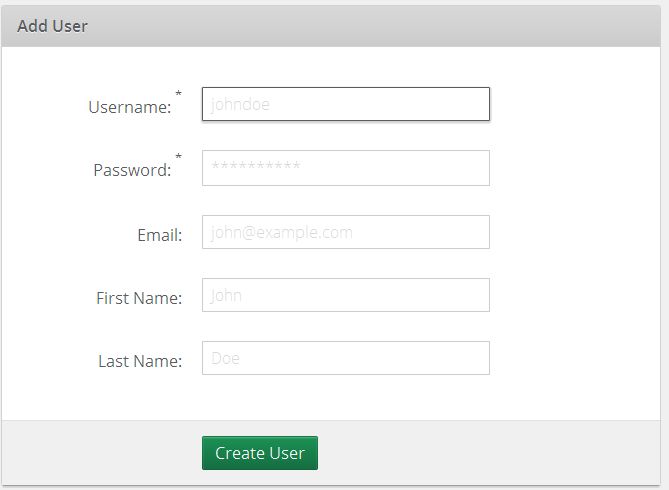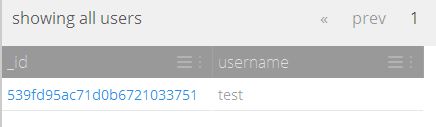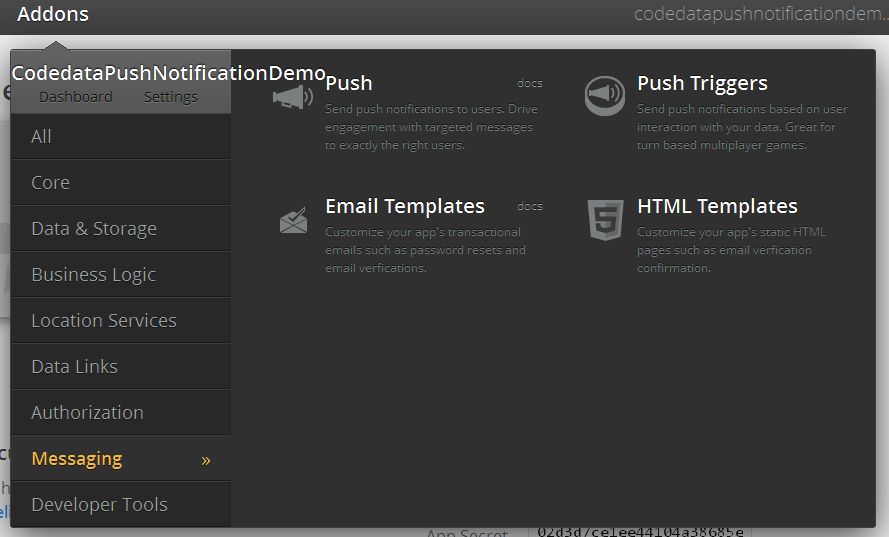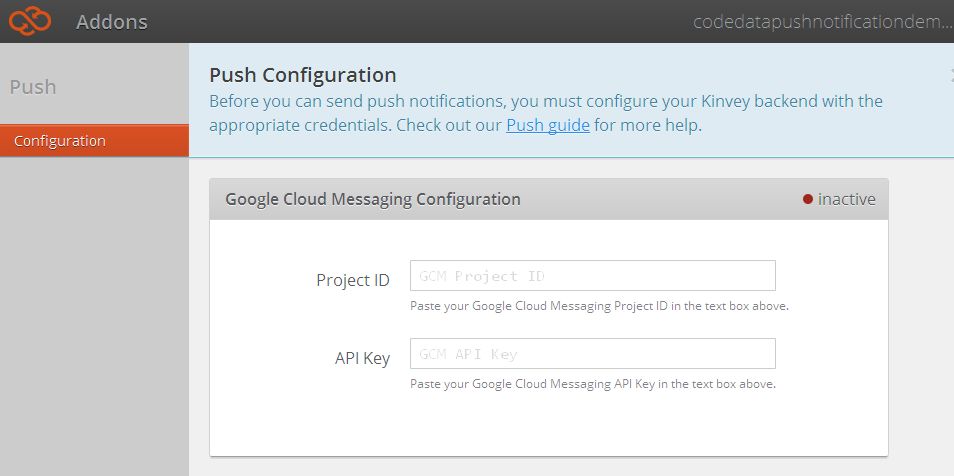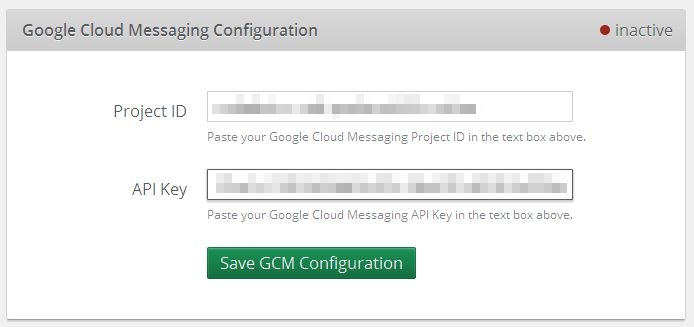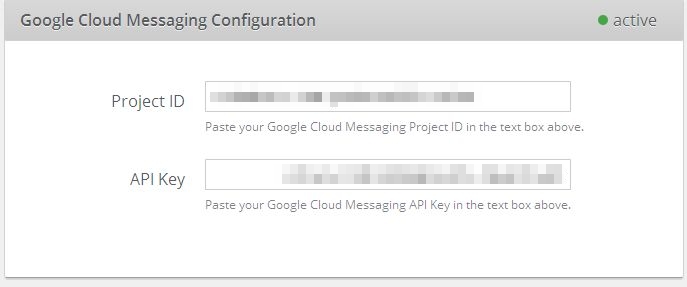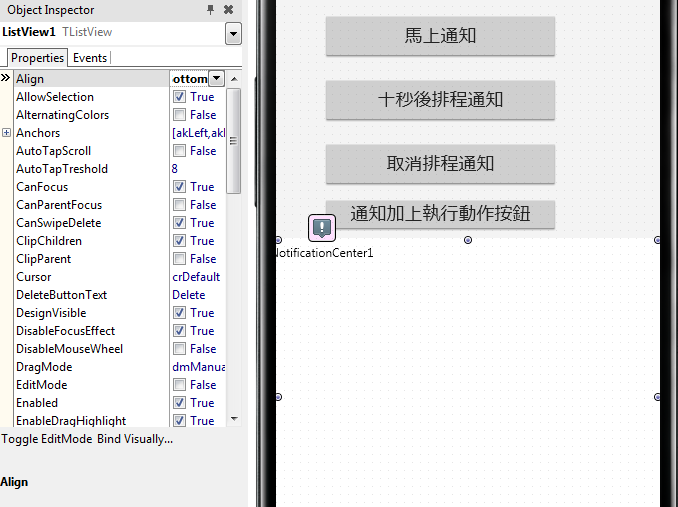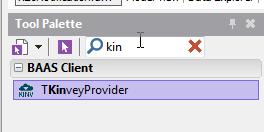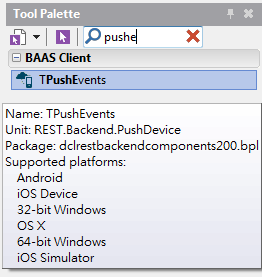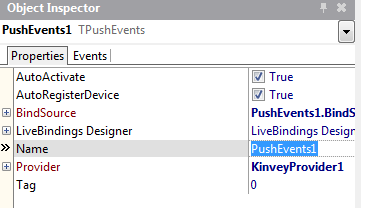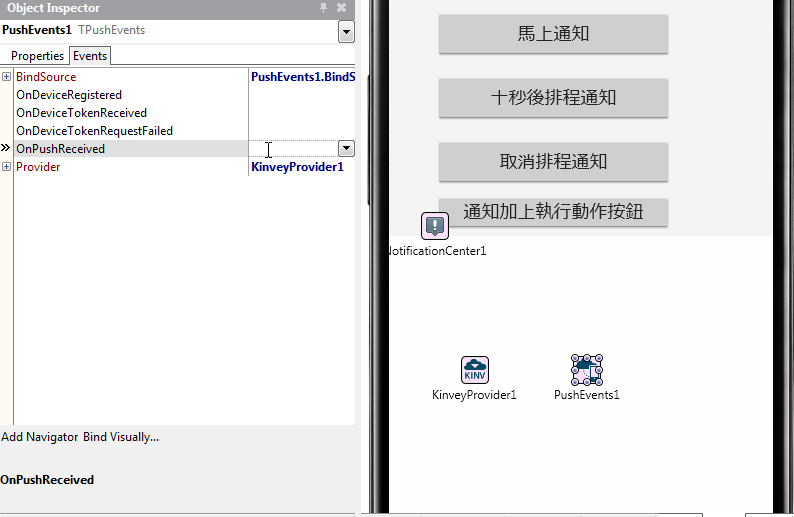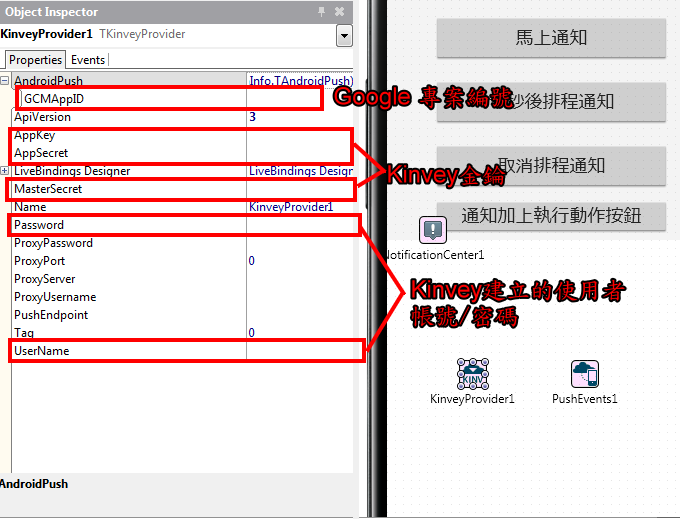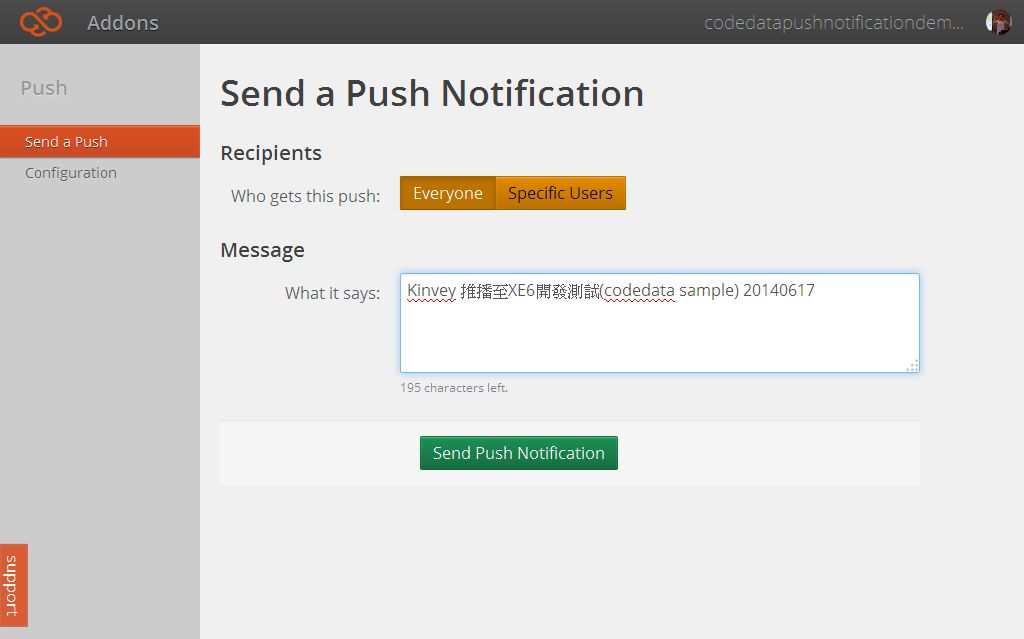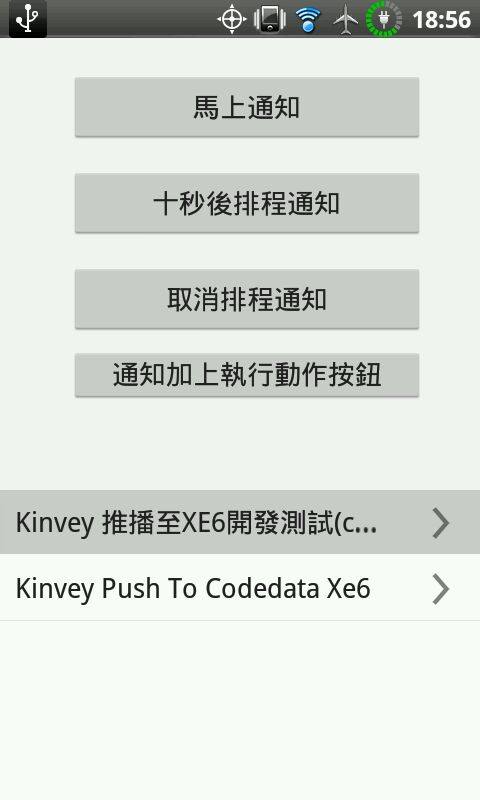一、Firebase新增專案(網址: https://console.firebase.google.com )
二、專案名稱可自訂,訂定後按建立專案
三、建立完專案後,點選中間android的連結
四、這邊很重要! Android的套件名稱要跟你要開發的名稱一致,這邊我輸入 com.linshoushan.FirebaseCloudMessaging,按註冊應用程式
五、設定完後,進入Cloud Messagin頁面中,把寄件者ID記下來。就完成了Firebase基本的設定了
六、開啟Delphi 10.3 RIO,建立一個新的Multi-Device Application
七、在畫面上拖拉出Layout、Button、Memo
八、將Target Platforms切換成Android
九、專案的Options中,在 Entitlement List中,把Receive push notifications 設為true
十、Version Info中,package的名稱記得改成在firebase中的設定
十一、修改AndroidManifest.template.xml,最後一行加上
(一開始會找不到這個檔案,壽山是先把專案存檔後,先做一次的build,然後檔案就出現了)
十二、加上相關程式碼
unit Unit1;
interface
// 1 新增use
// System.Notification, System.PushNotification, FMX.PushNotification.Android
uses
System.SysUtils, System.Types, System.UITypes, System.Classes, System.Variants,
FMX.Types, FMX.Controls, FMX.Forms, FMX.Graphics, FMX.Dialogs, FMX.StdCtrls,
FMX.Controls.Presentation, FMX.ScrollBox, FMX.Memo, FMX.Layouts,
System.Notification, System.PushNotification, FMX.PushNotification.Android;
type
TForm1 = class(TForm)
Layout1: TLayout;
Memo1: TMemo;
Button1: TButton;
procedure FormCreate(Sender: TObject);
procedure Button1Click(Sender: TObject);
private
{ Private declarations }
public
{ Public declarations }
// 2 宣告相關的變數以及事件
PushService: TPushService;
ServiceConnection: TPushServiceConnection;
DeviceId: string;
DeviceToken: string;
procedure DoServiceConnectionChange(Sender: TObject; PushChanges: TPushService.TChanges);
procedure DoReceiveNotificationEvent(Sender: TObject; const ServiceNotification: TPushServiceNotification);
end;
var
Form1: TForm1;
implementation
{$R *.fmx}
procedure TForm1.Button1Click(Sender: TObject);
begin
// 按下按鈕時打開 ServiceConnection
ServiceConnection.Active := True;
end;
procedure TForm1.DoReceiveNotificationEvent(Sender: TObject;
const ServiceNotification: TPushServiceNotification);
var
MessageText: string;
NotificationCenter: TNotificationCenter;
Notification: TNotification;
begin
// 取得通知的內容
// 全部內容可以透過 ServiceNotification.DataObject.ToString看到
MessageText := ServiceNotification.DataObject.GetValue('gcm.notification.body').Value;
NotificationCenter := TNotificationCenter.Create(nil);
try
Notification := NotificationCenter.CreateNotification;
try
Notification.Name := MessageText;
Notification.AlertBody := MessageText;
Notification.Title := MessageText;
Notification.EnableSound := False;
NotificationCenter.PresentNotification(Notification);
finally
Notification.DisposeOf;
end;
finally
NotificationCenter.DisposeOf;
end;
end;
procedure TForm1.DoServiceConnectionChange(Sender: TObject;
PushChanges: TPushService.TChanges);
begin
// 取得裝置的ID跟TOKEN
if TPushService.TChange.DeviceToken in PushChanges then
begin
DeviceId := PushService.DeviceIDValue[TPushService.TDeviceIDNames.DeviceId];
DeviceToken := PushService.DeviceTokenValue[TPushService.TDeviceTokenNames.DeviceToken];
Memo1.Lines.Add('設備ID = ' + DeviceId);
Memo1.Lines.Add('設備TOKEN = ' + DeviceToken);
end;
end;
procedure TForm1.FormCreate(Sender: TObject);
begin
// 注意要把GCMAppID改成自己的
PushService := TPushServiceManager.Instance.GetServiceByName(TPushService.TServiceNames.GCM);
PushService.AppProps[TPushService.TAppPropNames.GCMAppID] := '220657168616';
ServiceConnection := TPushServiceConnection.Create(PushService);
ServiceConnection.OnChange := DoServiceConnectionChange;
ServiceConnection.OnReceiveNotification := DoReceiveNotificationEvent;
end;
end.
十四、記下TOKEN,回到Firebase中,選擇左邊功能列的Cloud Messageing,然後新增一筆測試訊息,將TOKEN值加入後按測試,就會收到推播訊息了。