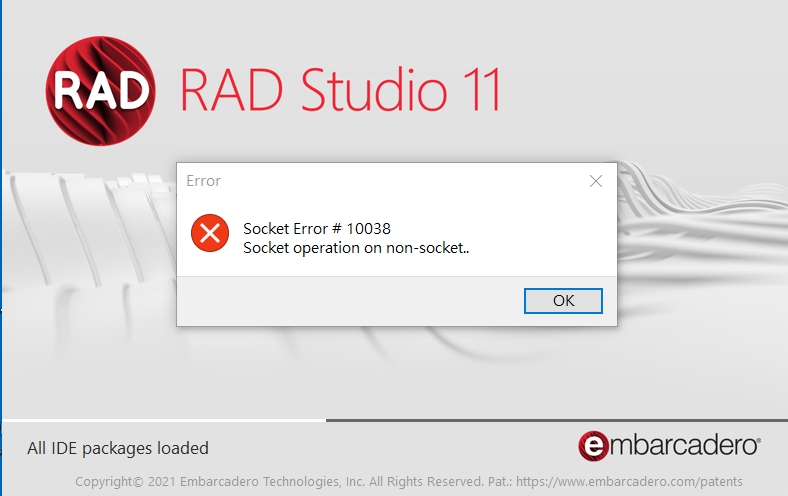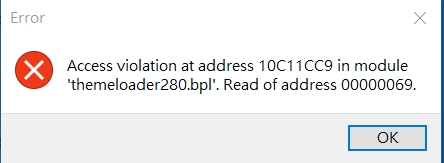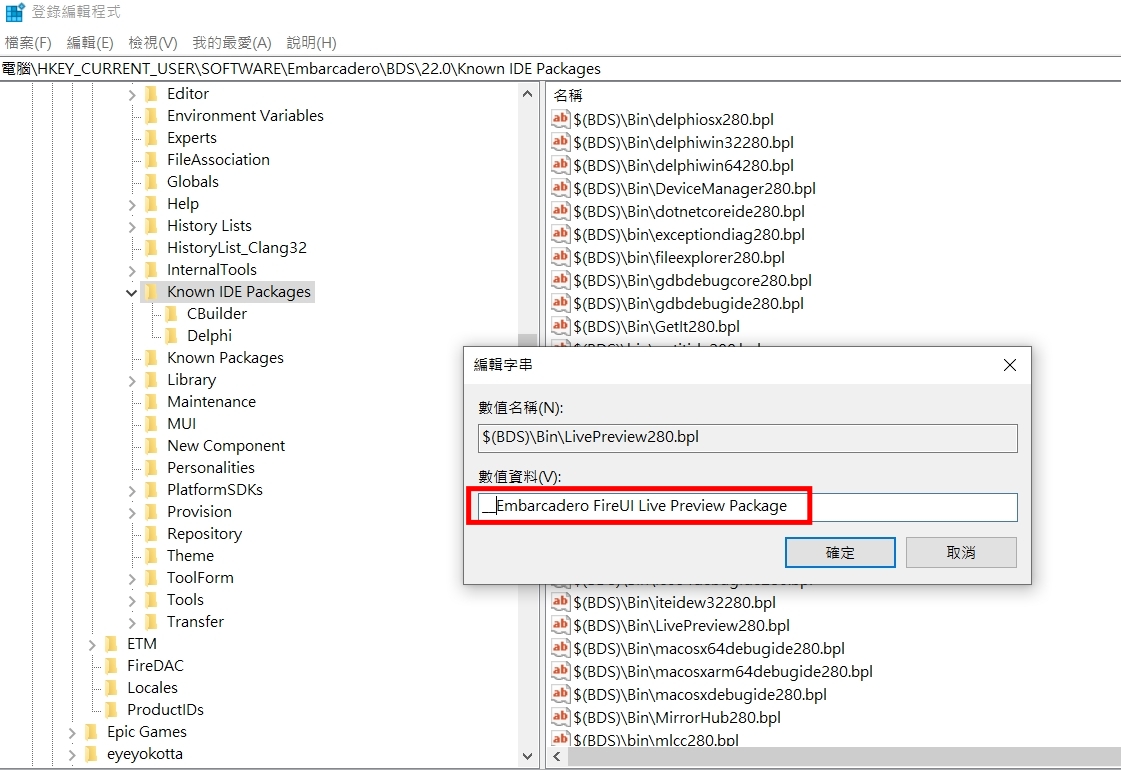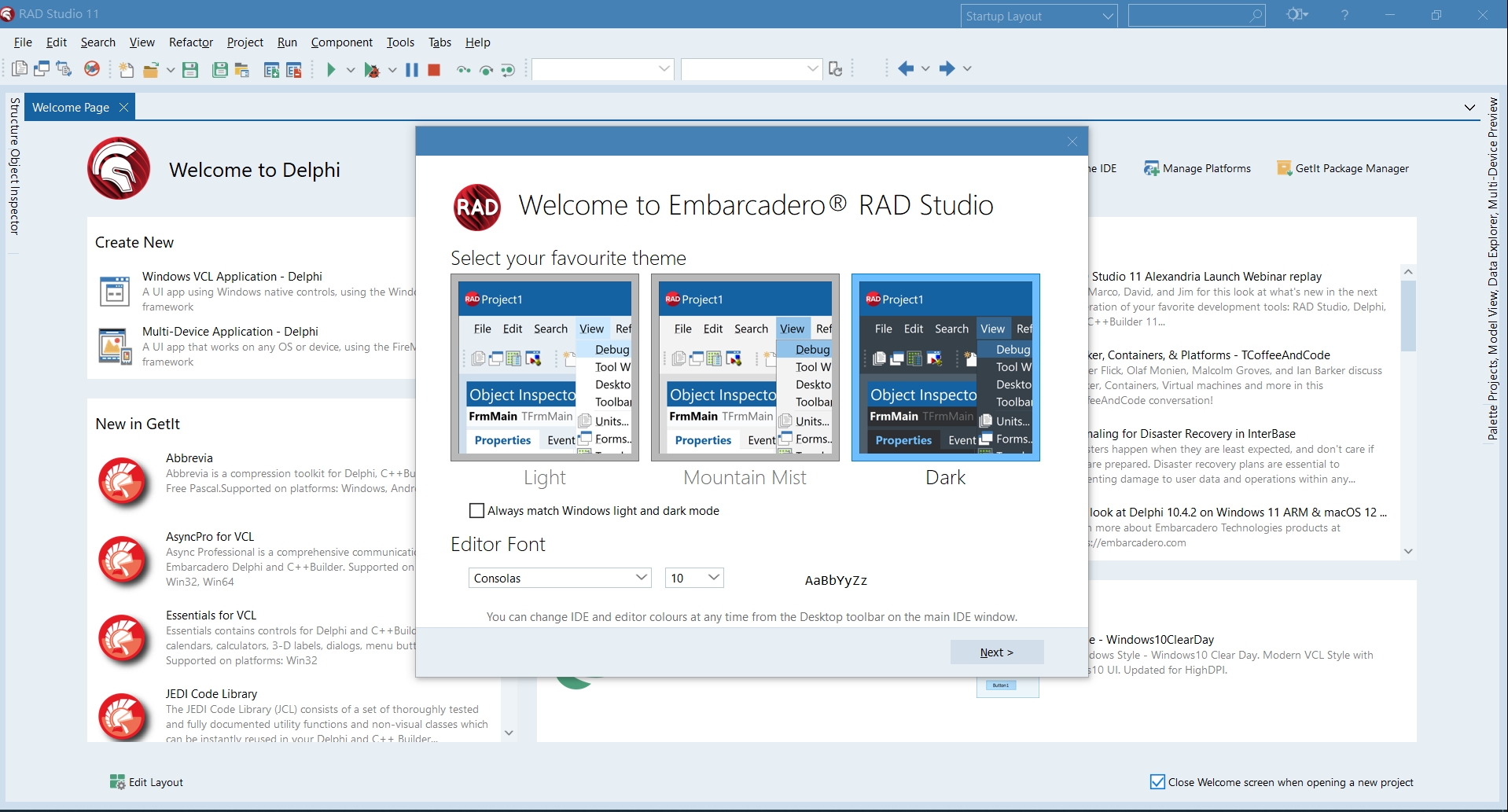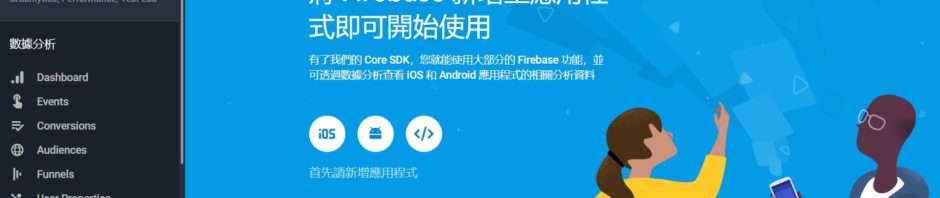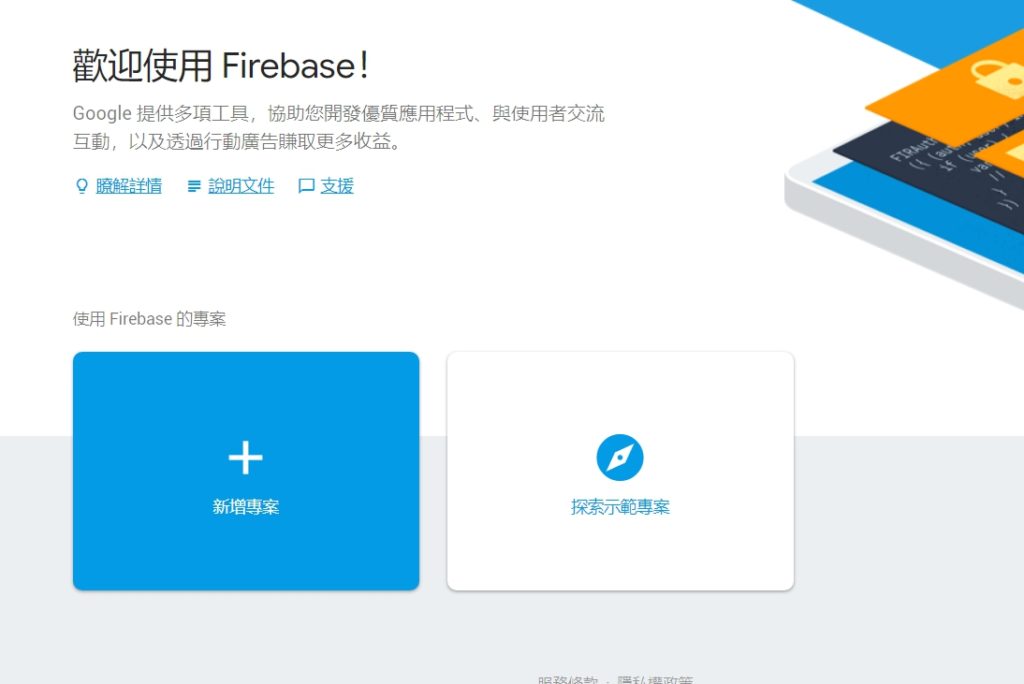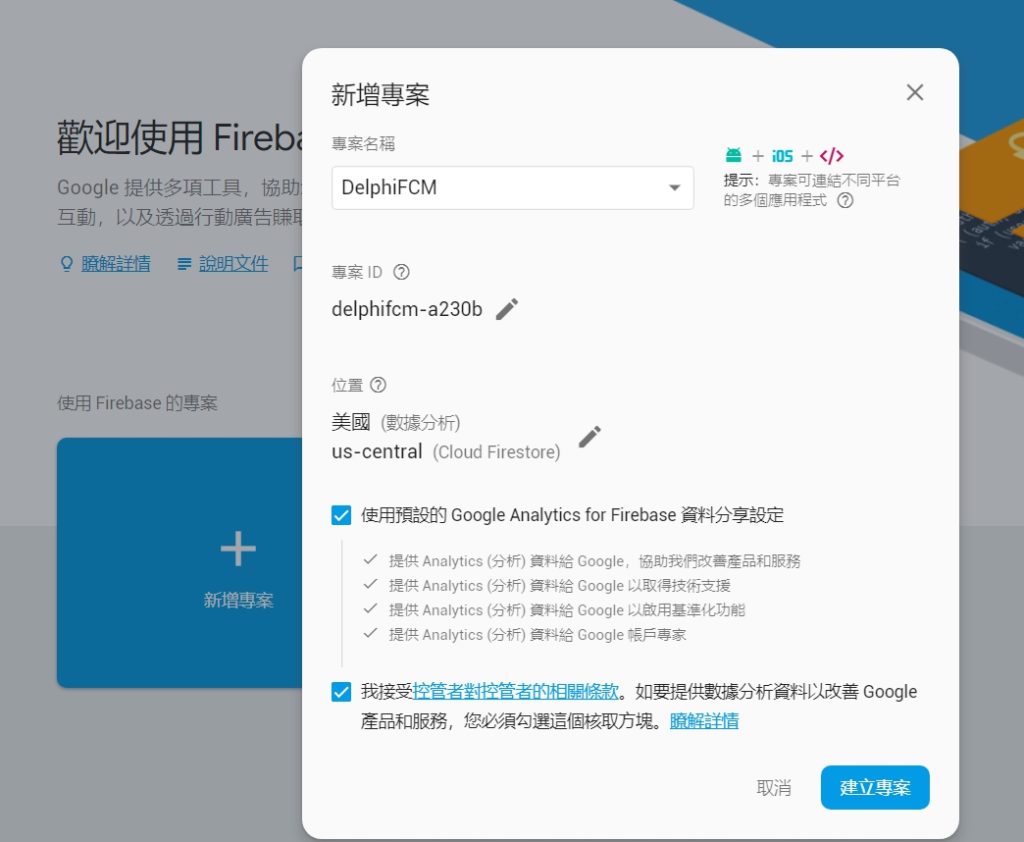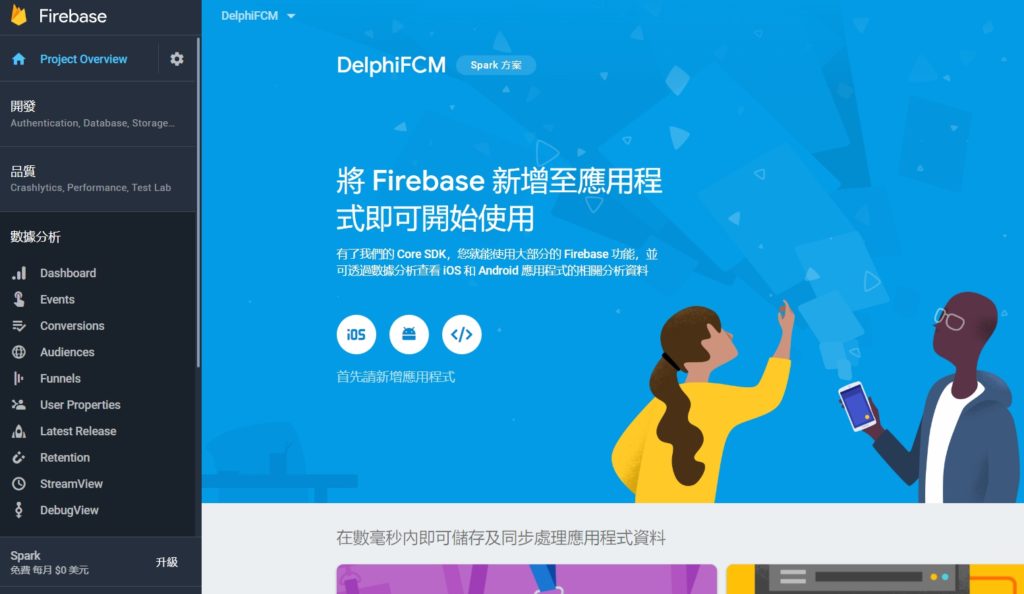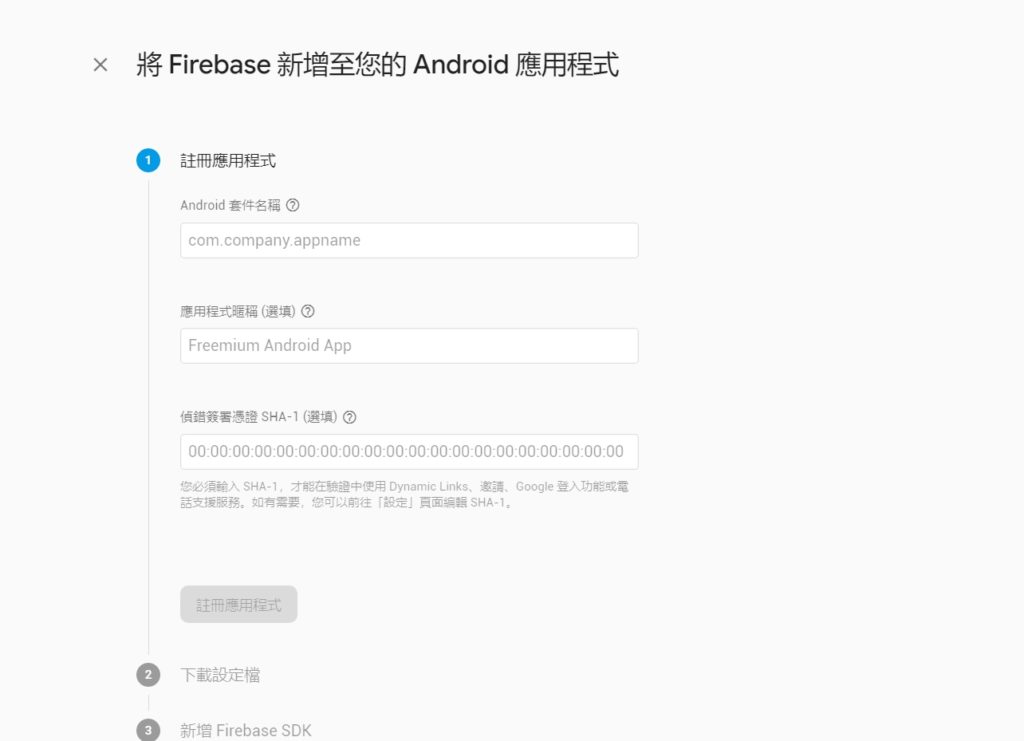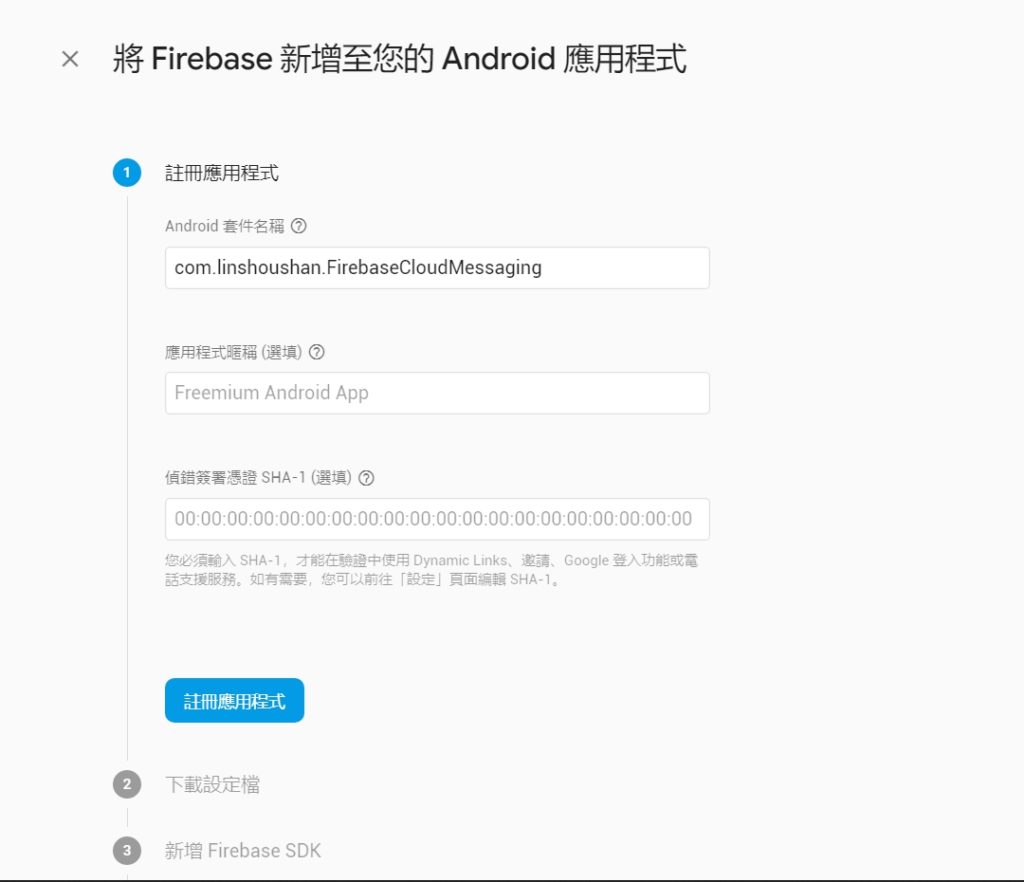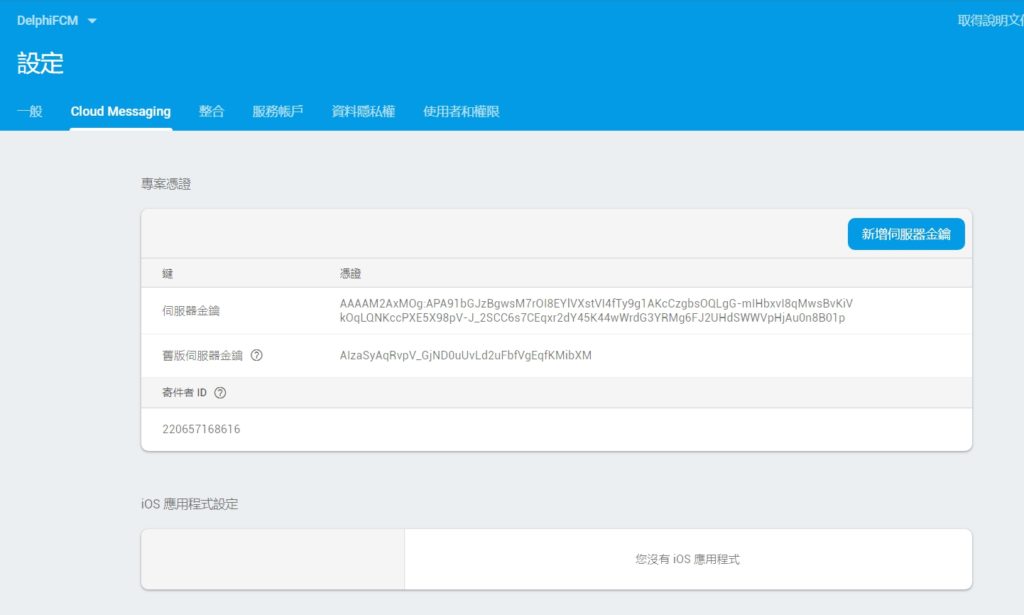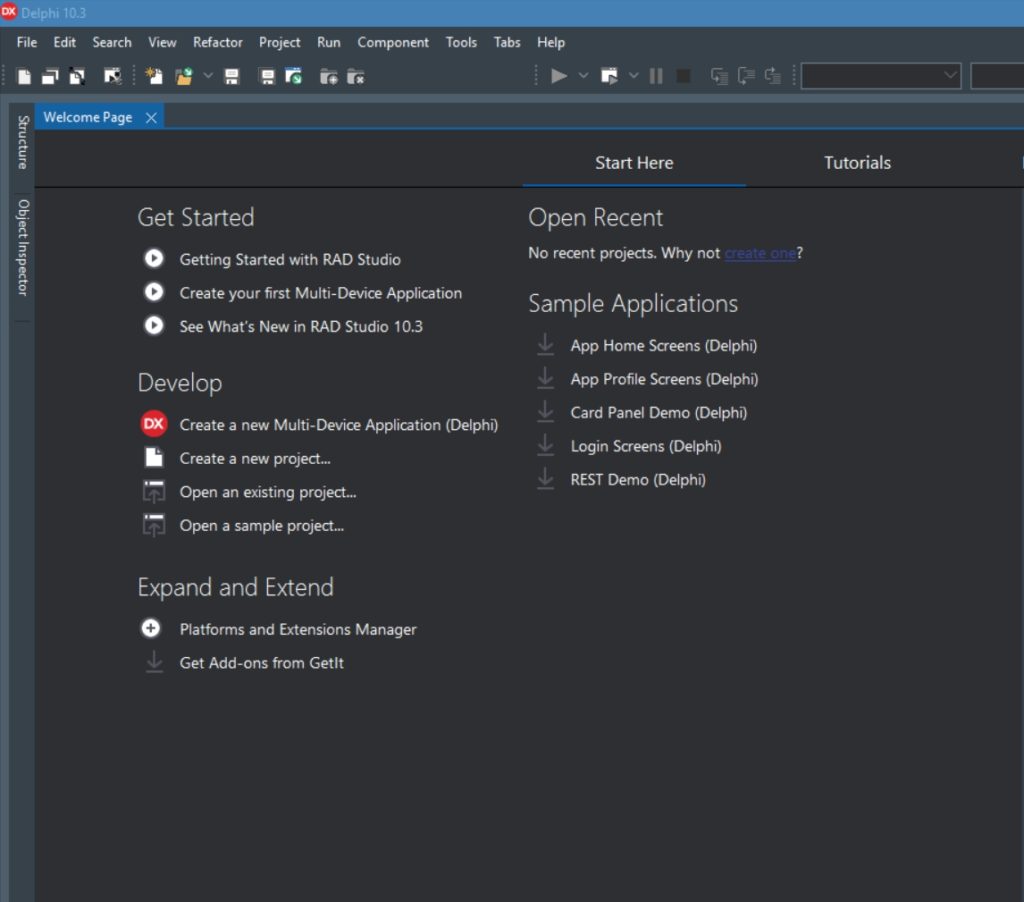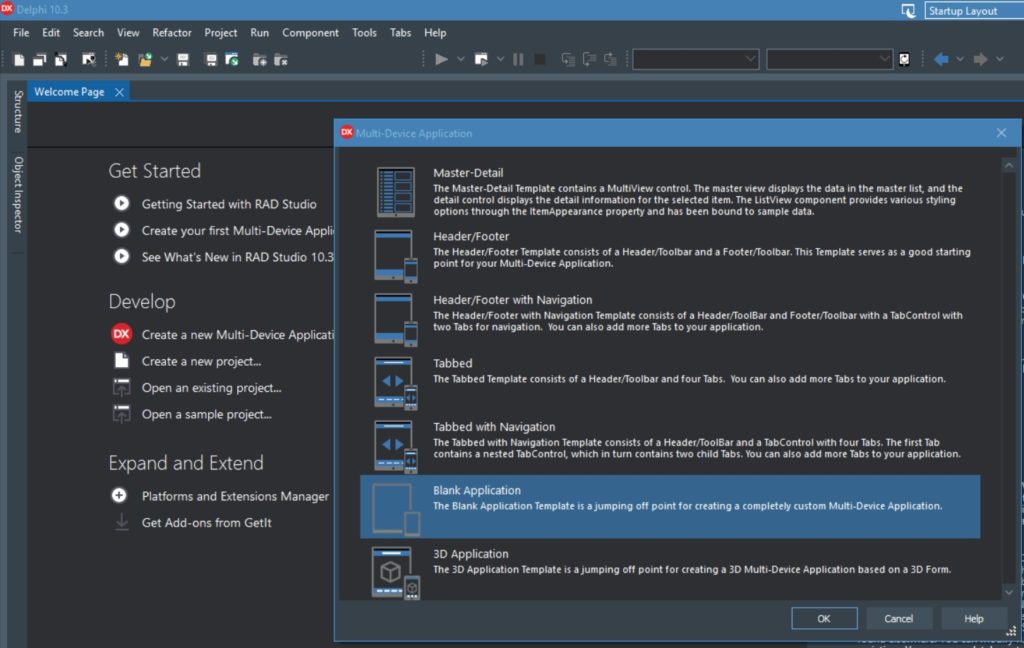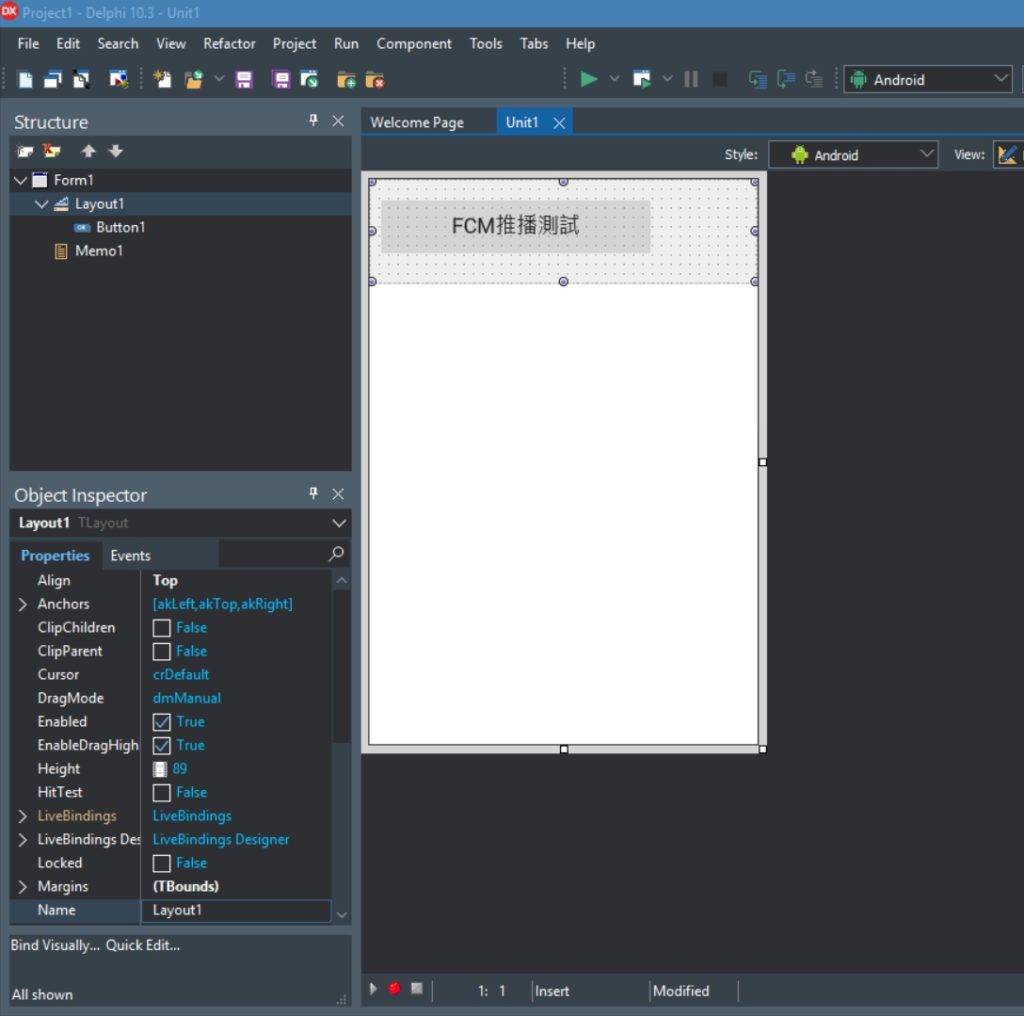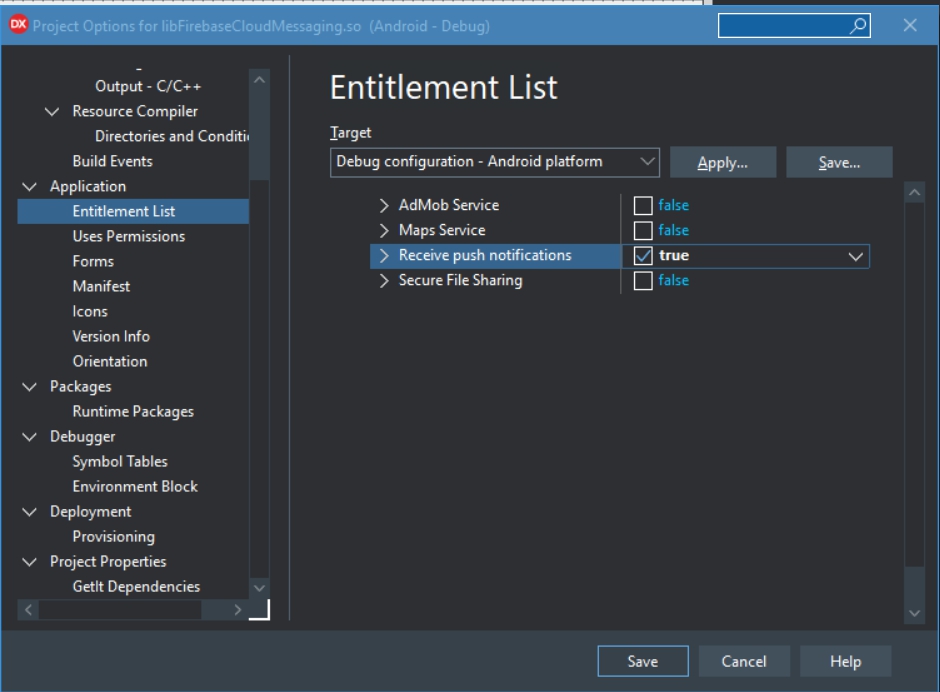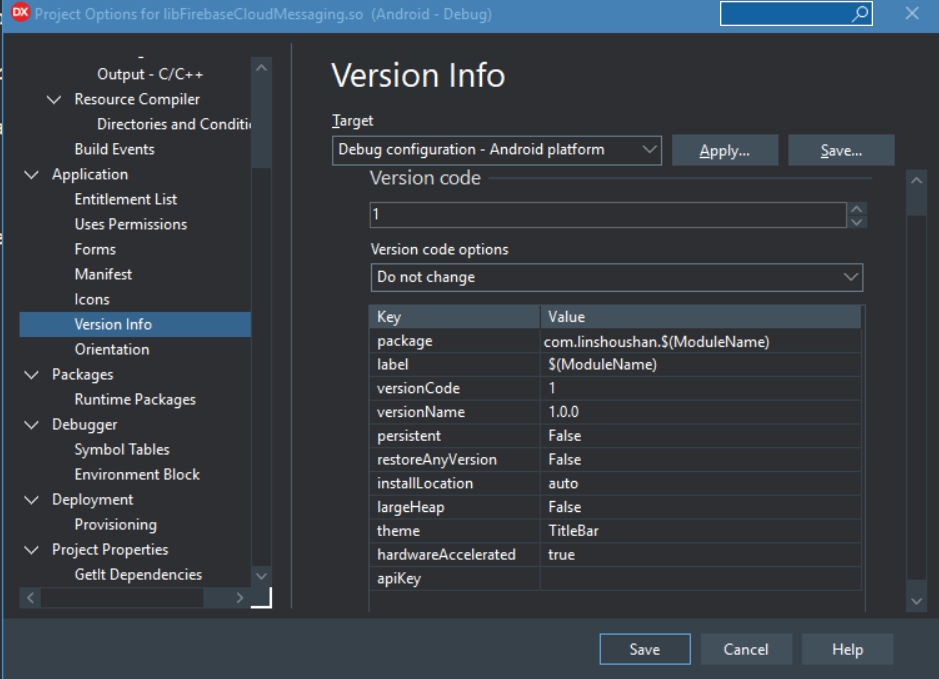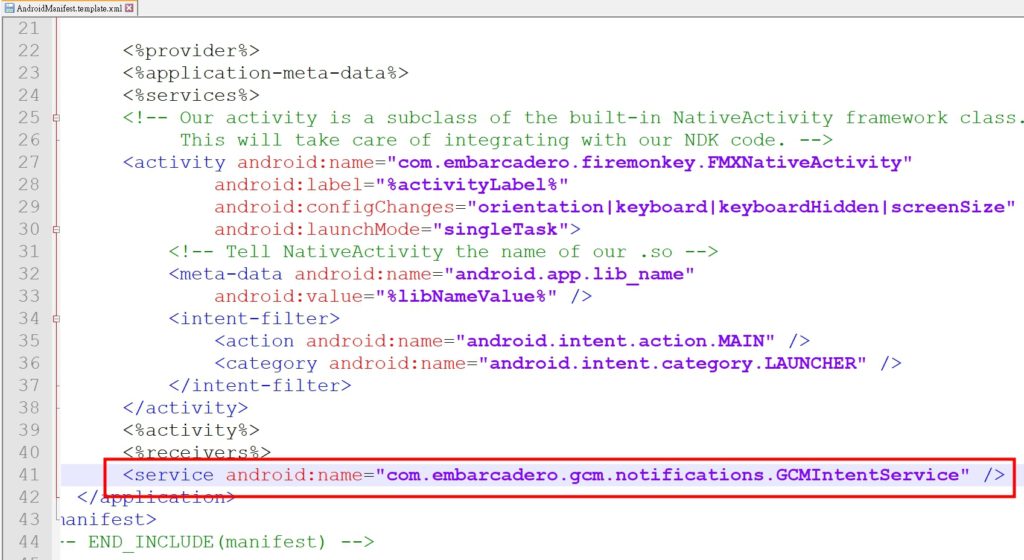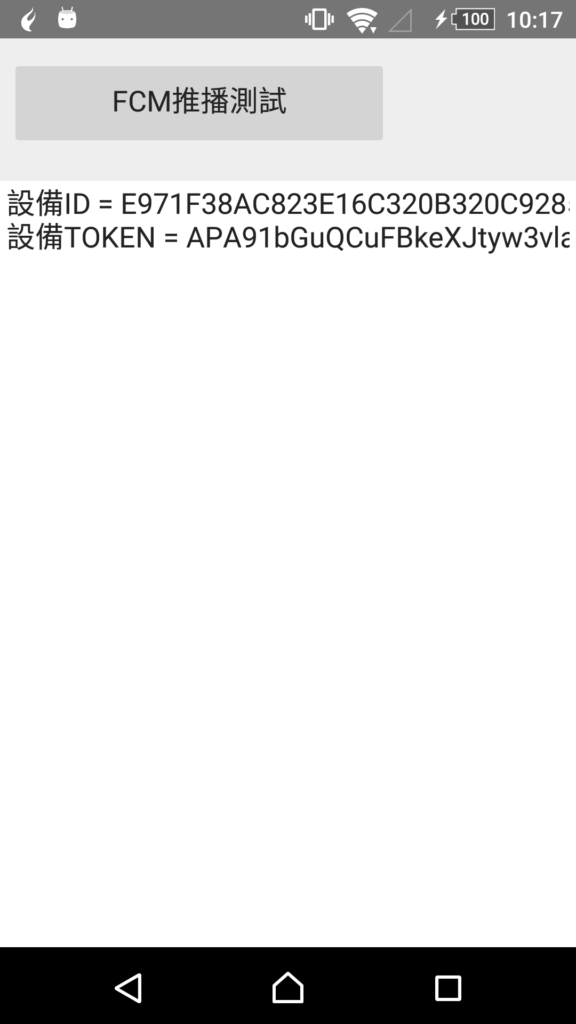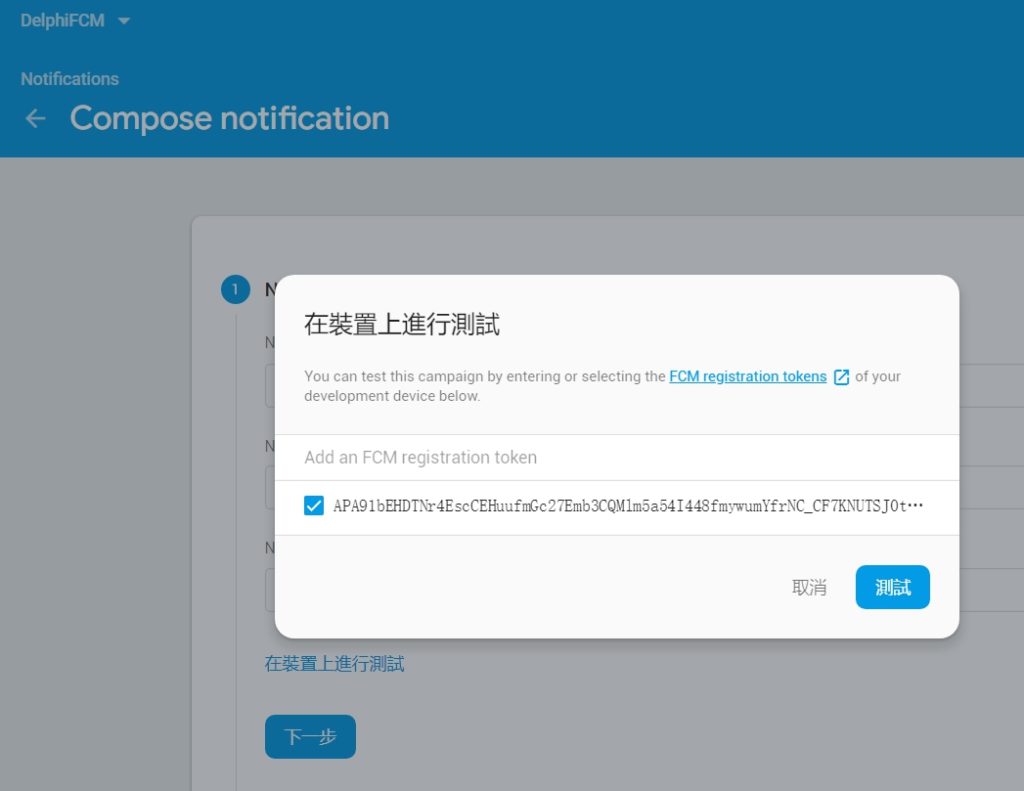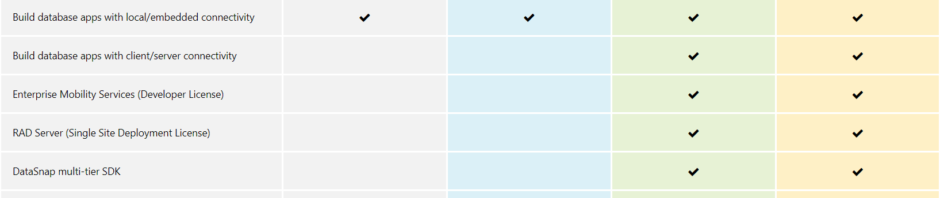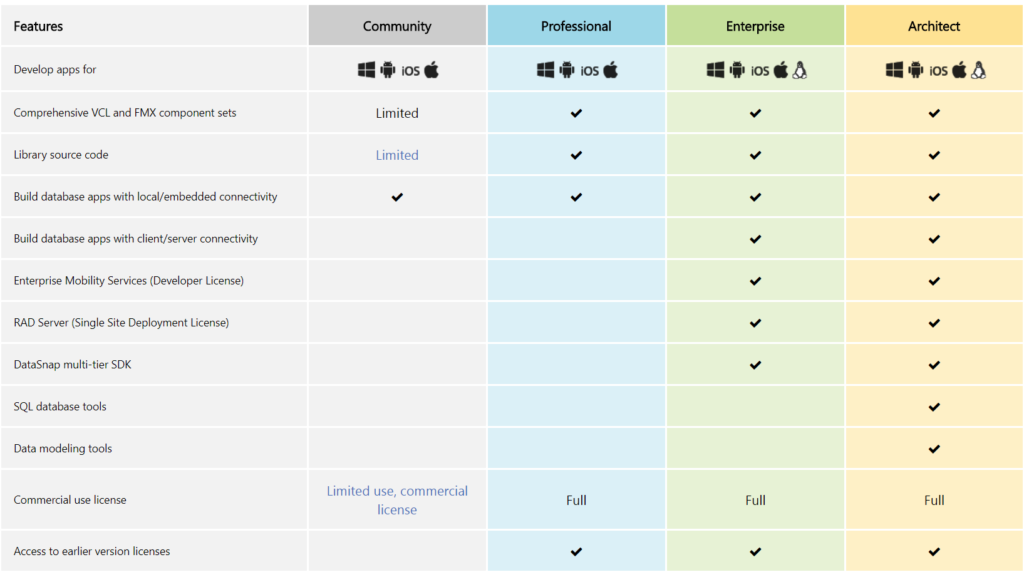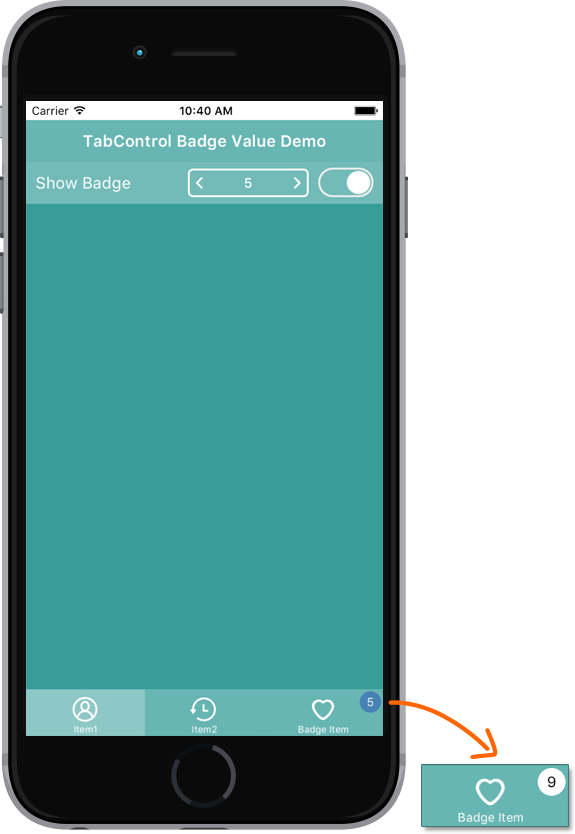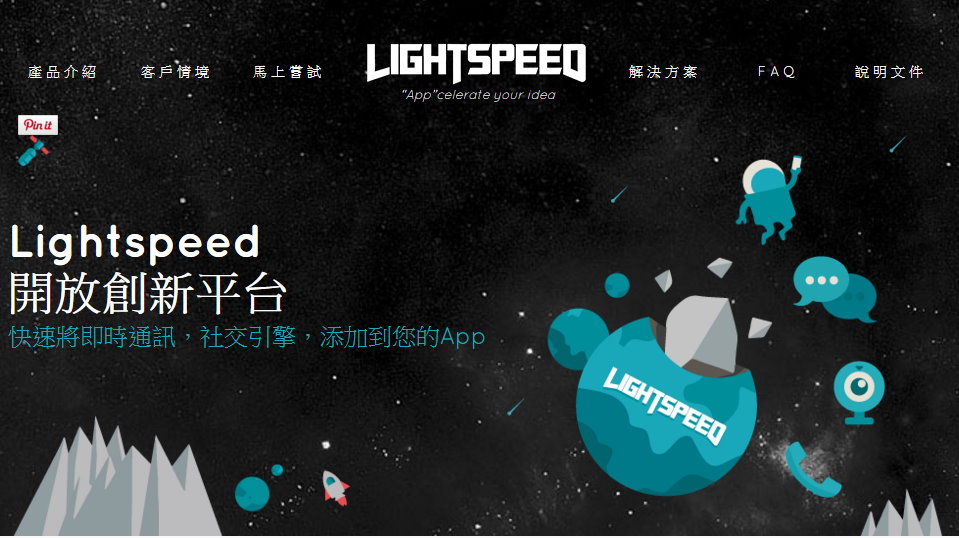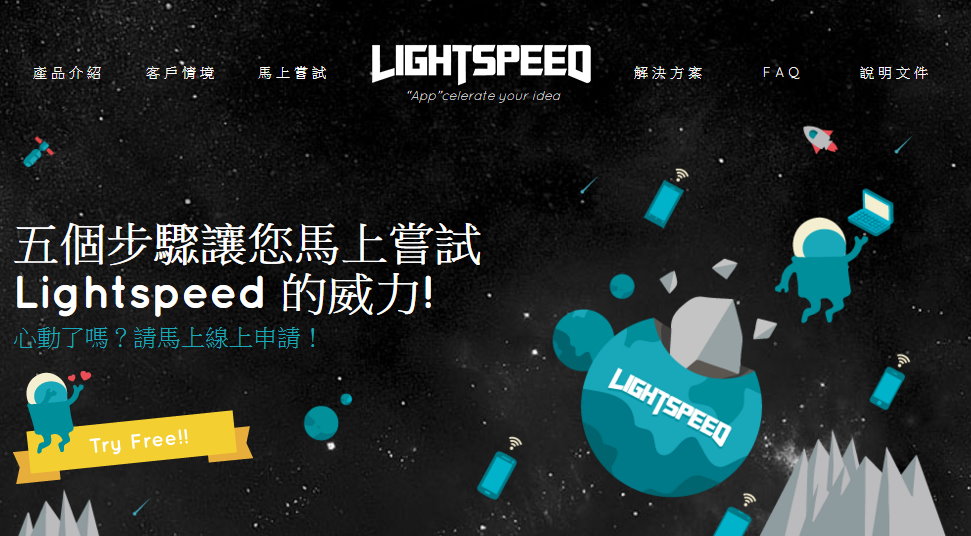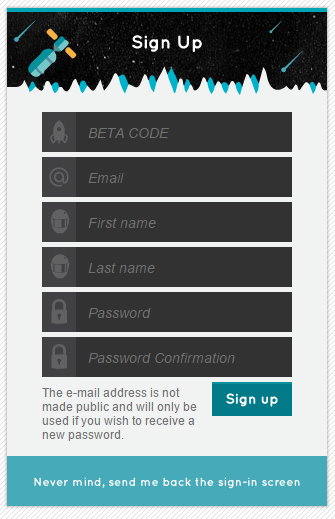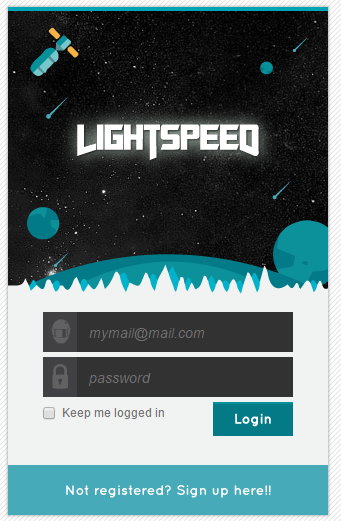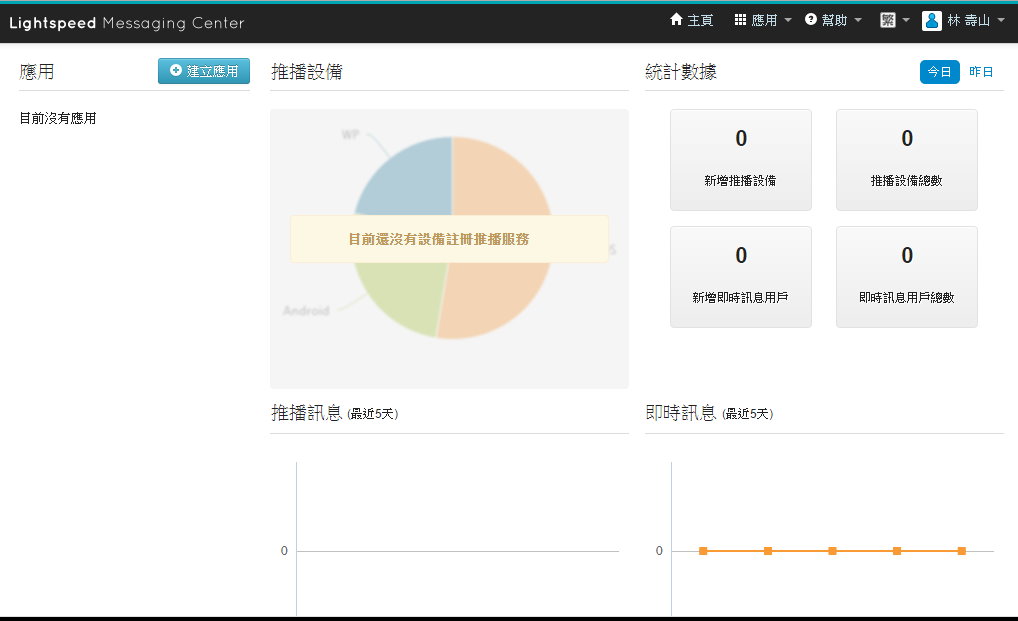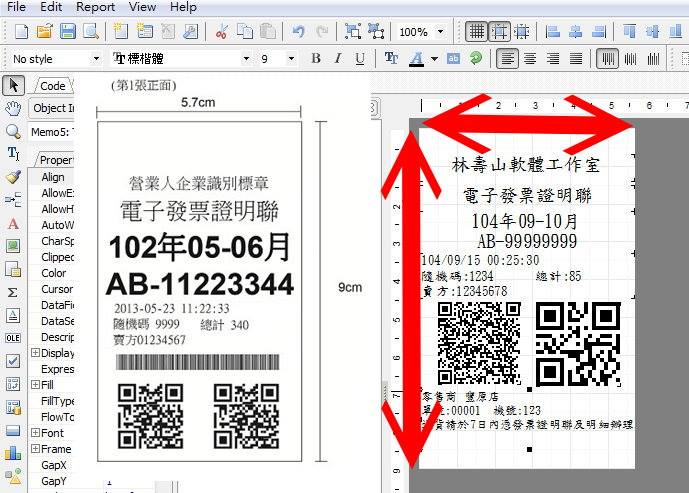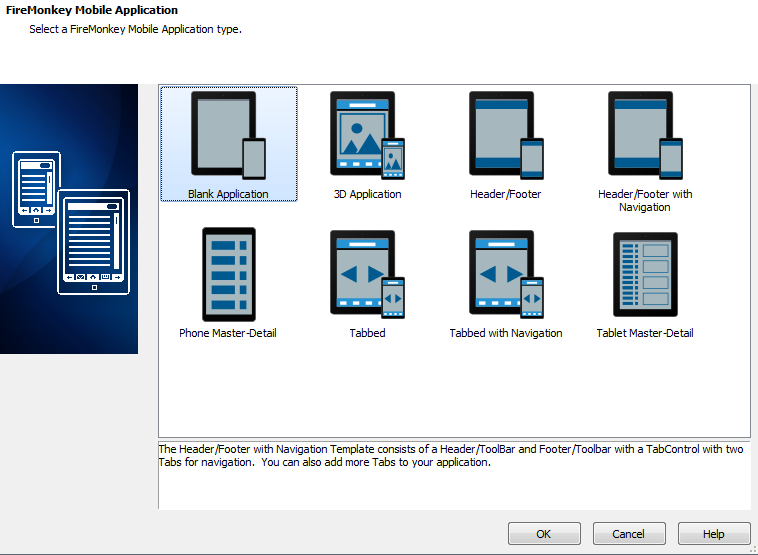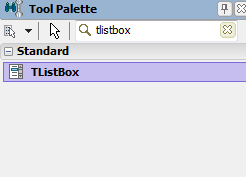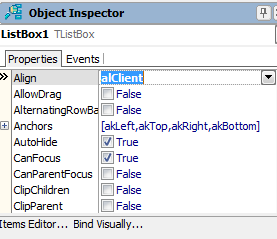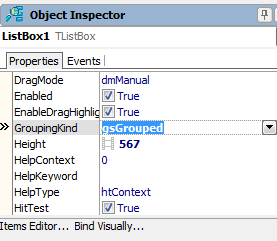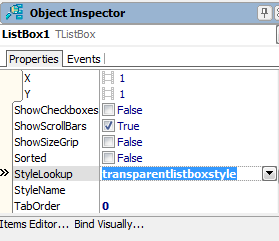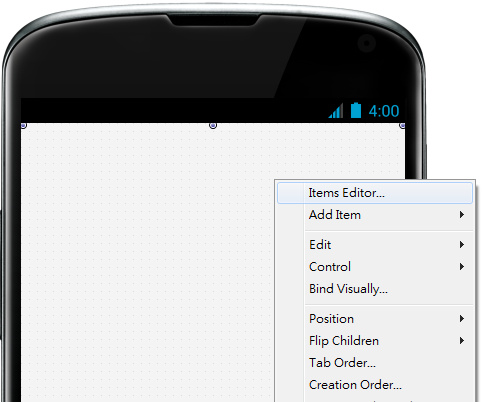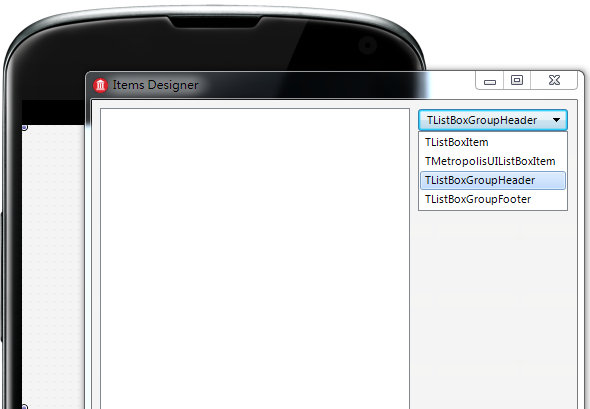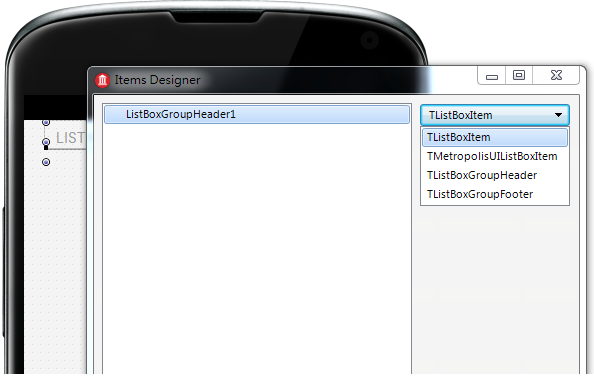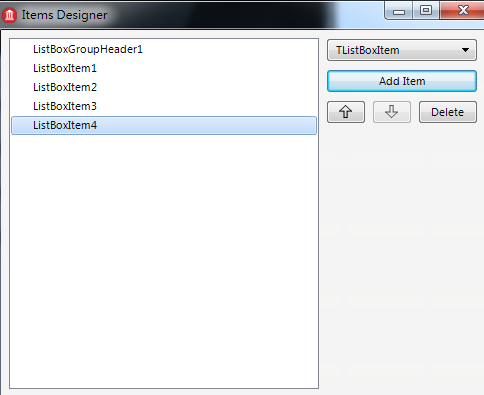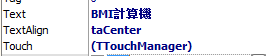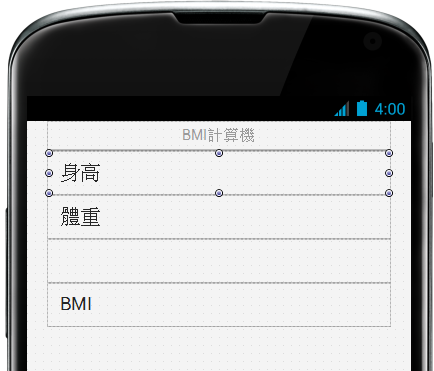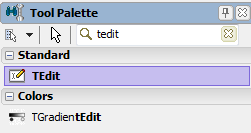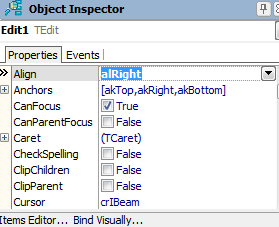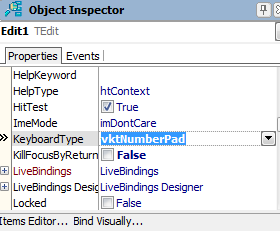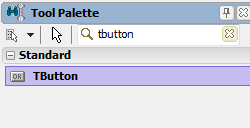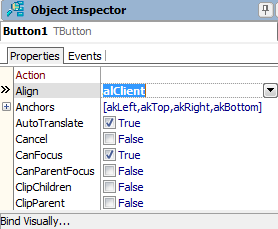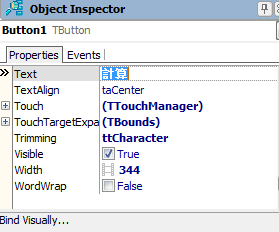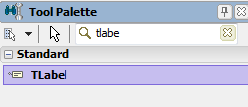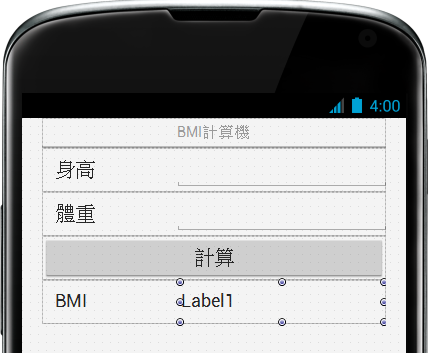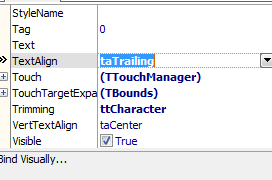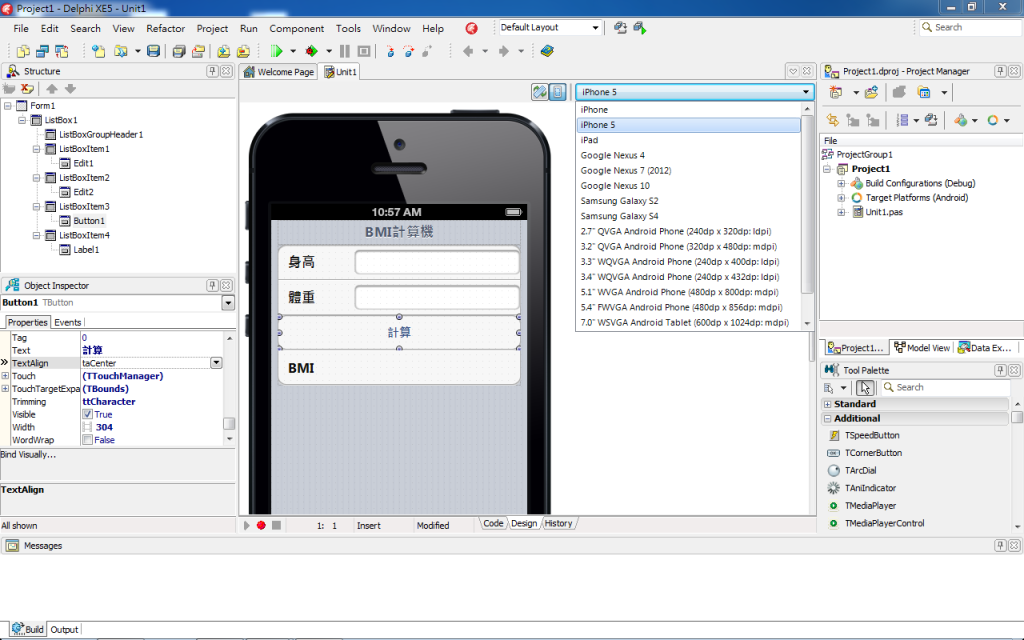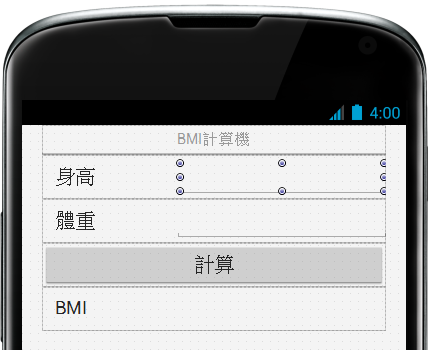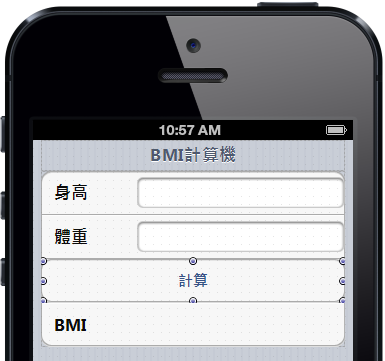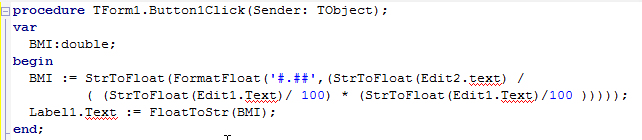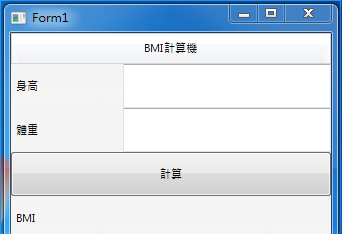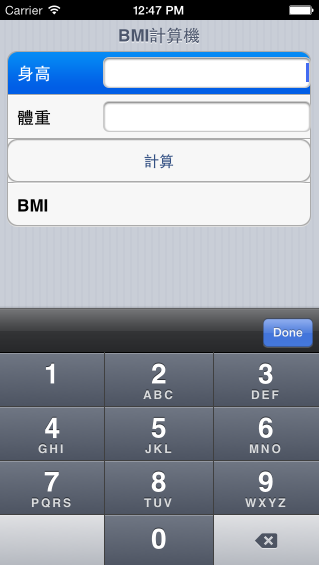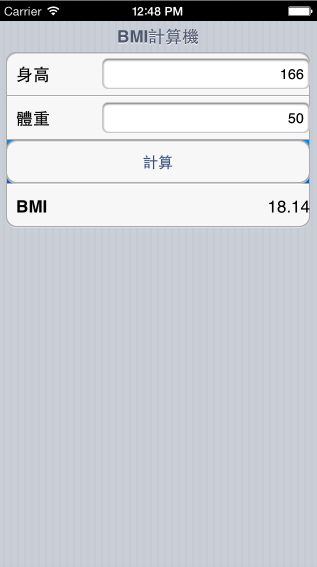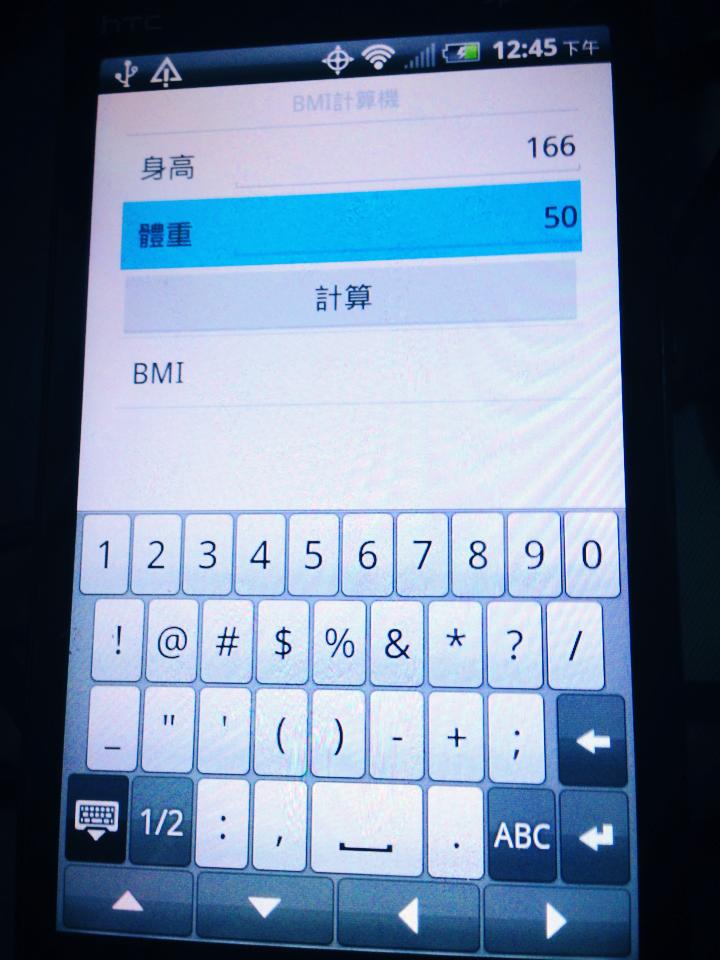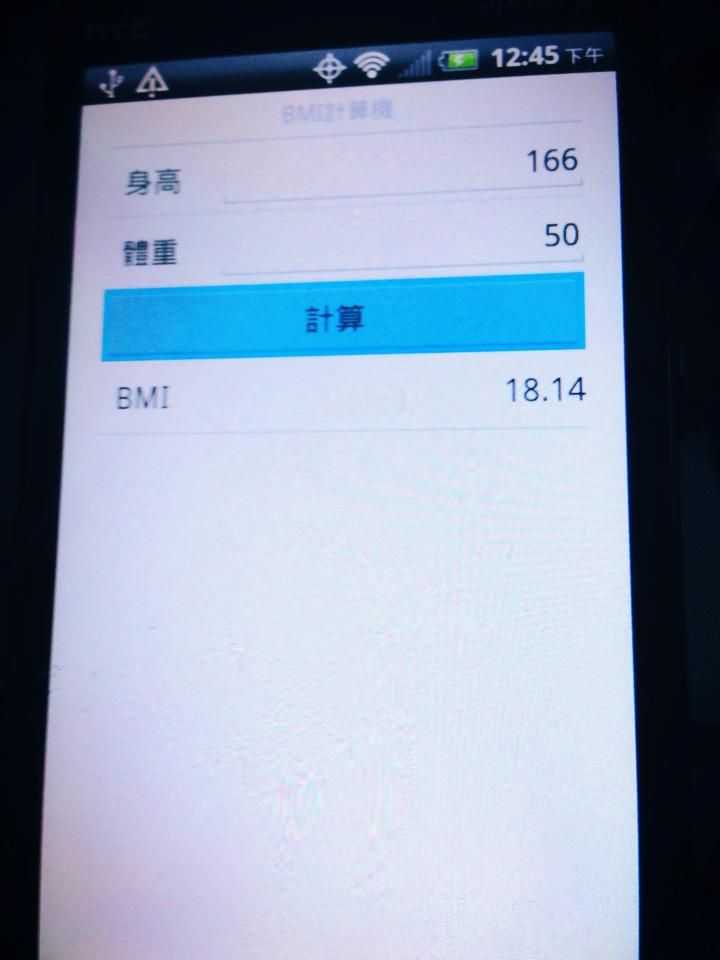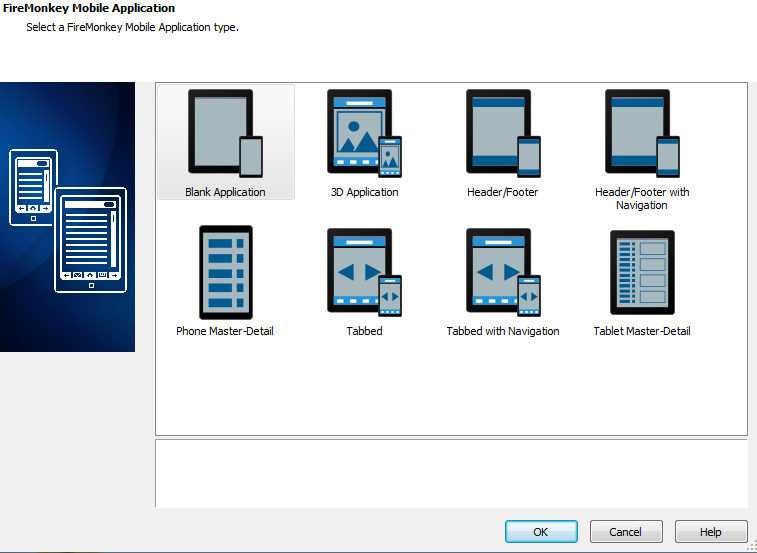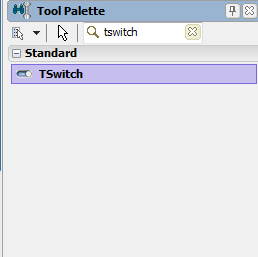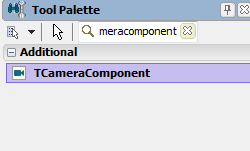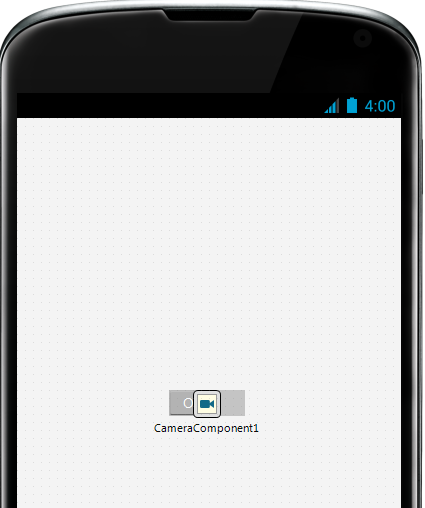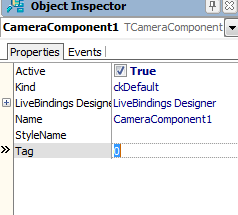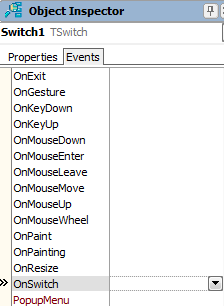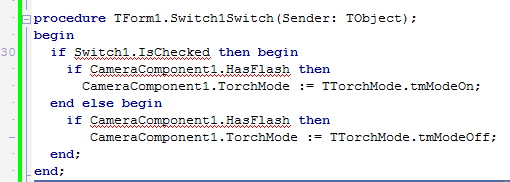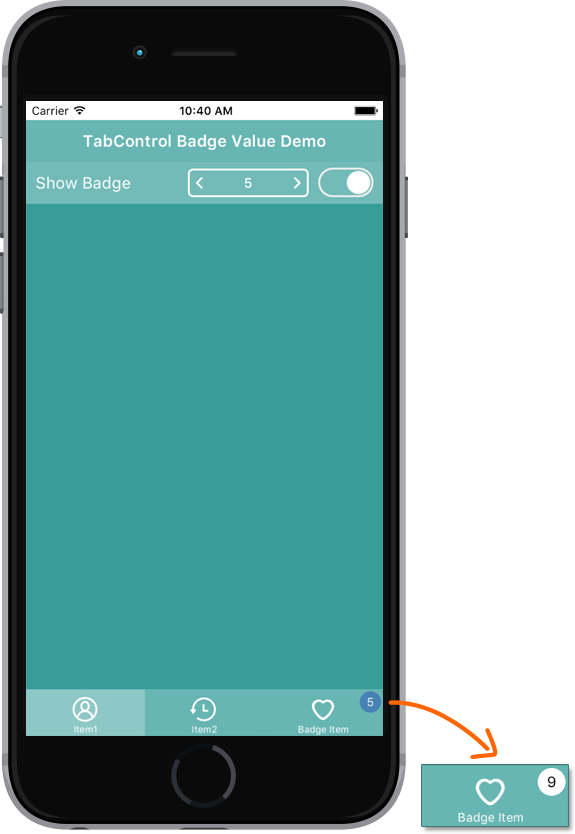
[pascal]
interface
uses
System.SysUtils, System.Types, System.UITypes, System.Classes, System.Variants,
FMX.Types, FMX.Controls, FMX.Forms, FMX.Graphics, FMX.Dialogs, FMX.TabControl, FMX.Controls.Presentation, FMX.Edit,
FMX.EditBox, FMX.SpinBox, FMX.StdCtrls, FMX.Layouts, FMX.ListBox,
FMX.NumberBox;
type
TForm16 = class(TForm)
TabItem1: TTabItem;
TabItem2: TTabItem;
BadgeItem: TTabItem;
SpinBox1: TSpinBox;
ToolBar1: TToolBar;
Switch1: TSwitch;
ListBox1: TListBox;
ListBoxItem1: TListBoxItem;
ToolLabel: TLabel;
TabControl1: TTabControl;
procedure BadgeItemPaint(Sender: TObject; Canvas: TCanvas; const ARect: TRectF);
procedure SpinBox1Change(Sender: TObject);
procedure FormCreate(Sender: TObject);
procedure Switch1Switch(Sender: TObject);
procedure StepperUpClick(Sender: TObject);
private
FBadge: Integer;
FShowBadge: Boolean;
procedure SetBadge(const Value: Integer);
procedure SetShowBadge(const Value: Boolean);
{ Private declarations }
public
{ Public declarations }
property Badge: Integer read FBadge write SetBadge;
property ShowBadge: Boolean read FShowBadge write SetShowBadge;
end;
var
Form16: TForm16;
implementation
{$R *.fmx}
{$R *.iPhone55in.fmx IOS}
procedure DrawBadge(Canvas: TCanvas; const ARect: TRectF; const Text: string;
const Color: TAlphaColor = TAlphaColorRec.Red);
const
Padding = 2;
HorzTextMargin = 6;
VertTextMargin = 4;
var
R: TRectF;
TextSize: TSizeF;
Brush: TBrush;
BadgeRadius: Single;
begin
Canvas.Font.Size := 12;
// Measure text width
TextSize := TSizeF.Create(Canvas.TextWidth(Text), Canvas.TextHeight(Text));
// Calculate badge rect
R := TRectF.Create(0, 0, HorzTextMargin * 2 + TextSize.Width, VertTextMargin * 2 + TextSize.Height);
if R.Width < R.Height then
R.Width := R.Height;
// Position rect
R := TRectF.Create(ARect.Right – R.Width, ARect.Top, ARect.Right, ARect.Top + R.Height);
R.Offset(-Padding, Padding);
// Draw badge
BadgeRadius := R.Height / 2;
Brush := TBrush.Create(TBrushKind.Solid, Color);
try
Canvas.FillRect(R, BadgeRadius, BadgeRadius, AllCorners, 1, Brush);
finally
Brush.Free;
end;
// Draw text
Canvas.Fill.Color := TAlphaColorRec.White;
Canvas.FillText(R, Text, False, 1, [], TTextAlign.Center, TTextAlign.Center);
end;
procedure TForm16.BadgeItemPaint(Sender: TObject; Canvas: TCanvas; const ARect: TRectF);
begin
if ShowBadge then
DrawBadge(Canvas, ARect, FBadge.ToString);
end;
procedure TForm16.FormCreate(Sender: TObject);
begin
FBadge := 1;
end;
procedure TForm16.SetBadge(const Value: Integer);
begin
if FBadge Value then
begin
FBadge := Value;
BadgeItem.Repaint;
end;
end;
procedure TForm16.SetShowBadge(const Value: Boolean);
begin
if FShowBadge Value then
begin
FShowBadge := Value;
BadgeItem.Repaint;
end;
end;
procedure TForm16.SpinBox1Change(Sender: TObject);
begin
Badge := Trunc(SpinBox1.Value);
end;
procedure TForm16.StepperUpClick(Sender: TObject);
begin
Badge := Trunc(SpinBox1.Value);
end;
procedure TForm16.Switch1Switch(Sender: TObject);
begin
ShowBadge := Switch1.IsChecked;
end;
end.
[/pascal]
原始資料:https://community.embarcadero.com/blogs?view=entry&id=9074