微軟亞洲研究中心最近研發一款新的ai人工智慧模型 VASA-1,只要上傳大頭照一張後,就可以透過AI生成逼真的Text-To-Speech(TTS)影片。
原文: https://www.microsoft.com/en-us/research/project/vasa-1/
大型網站架構..net 架構師.rabbitMQ.redis.行動開發.APP開發教學.PHP Laravel開發..net core C# 開發.架構師之路.Delphi開發.資料庫程式.進銷存.餐飲POS系統
微軟亞洲研究中心最近研發一款新的ai人工智慧模型 VASA-1,只要上傳大頭照一張後,就可以透過AI生成逼真的Text-To-Speech(TTS)影片。
原文: https://www.microsoft.com/en-us/research/project/vasa-1/
透過微軟azure上的語音服務,辨識麥克風傳入的聲音後將語音轉成文字
接著再把文字送到open ai api中的chatgpt 模型中取得回應內容
最後再將回應內容透過語音合成送出
參考:
Introducing ChatGPT and Whisper APIs
https://openai.com/blog/introducing-chatgpt-and-whisper-apis
openai api
https://platform.openai.com/docs/guides/chat
Betalgo.OpenAI.GPT3
https://www.nuget.org/packages/Betalgo.OpenAI.GPT3/6.7.0
https://github.com/betalgo/openai
微軟發表了Visual Studio Dev Essentials計畫,允許所有人使用Microsoft帳號加入後,可以取得免費的開發工具、雲端平台或是軟體折扣以及免費的使用額度還有訓練支援。
網址: https://www.visualstudio.com/zh-tw/products/visual-studio-dev-essentials-vs.aspx
在微軟的Microsoft Azure Marketplace有許多不錯的資料可以應用,今天就分享如果利用XE8搭配Microsoft Translator線上翻譯服務來做翻譯。
一、註冊Azure帳戶
點選 https://datamarket.azure.com/dataset/bing/microsofttranslator 上的登入,使用個人。然後依照步驗註冊就好。
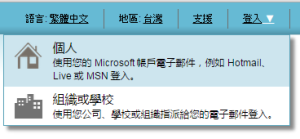
二、訂閱服務
進入 https://datamarket.azure.com/dataset/bing/microsofttranslator ,點選2000000字元數/月的免費方案註冊。
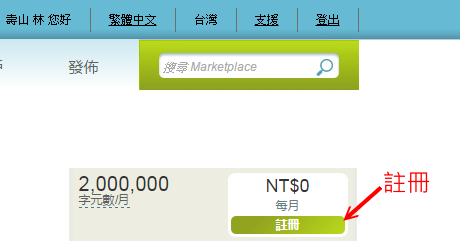
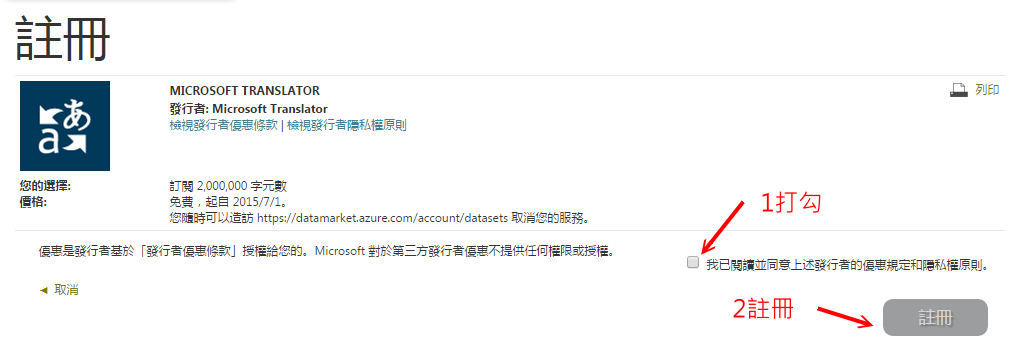
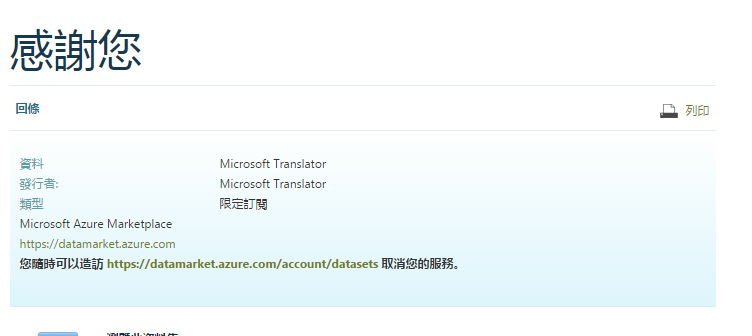
三、註冊程式
程式中需要client_id跟client_secret ,所以到 https://datamarket.azure.com/developer/applications 註冊程式。
client_id就是用戶端識別碼
client_secret就是用戶端密碼
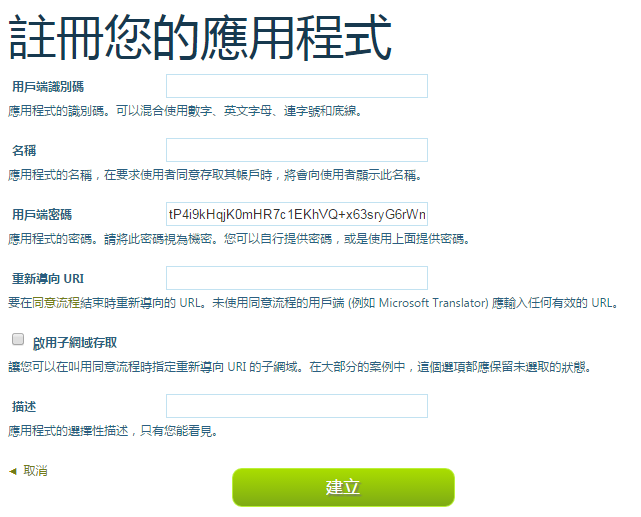
四、開始建立程式
新增一個Blank Application
接著在上面增加三個元件,TRESTClient、TRESTRequest跟TRESTResponse。重新命名為RESTClientAuthToken、RESTRequestAuthToken跟RESTResponseAuthToken.
RESTClientAuthToken的BaseURL設定 https://datamarket.accesscontrol.windows.net/v2
RESTRequestAuthToken的Method改為rmPOST、然後Resource設為OAuth2-13(參考 https://msdn.microsoft.com/en-us/library/hh454950.aspx)
然後在Params增加四個參數如下
在畫面上增加3個label、3個edit以及一個button
加上程式碼
[pascal]
var
token: string;
begin
RESTRequestAuthToken.Params.ParameterByName(‘client_secret’).Value := EditClient_Secret.Text;
RESTRequestAuthToken.Params.ParameterByName(‘client_id’).Value := EditClient_ID.Text;
RESTRequestAuthToken.Execute;
if RESTResponseAuthToken.GetSimpleValue(‘access_token’,token) then
begin
EditToken_value.Text := token;
end;
[/pascal]
取得Token值後我們可以開始進行翻譯,參考的文件為(https://msdn.microsoft.com/en-us/library/ff512387.aspx),一樣增加三個元件,TRESTClient、TRESTRequest跟TRESTResponse。重新命名為RESTClientTranslate、RESTRequestTranslate跟RESTResponseTranslate.。
RESTClientTranslate的BaseURL設為 http://api.microsofttranslator.com/v2/Http.svc
接著在RESTRequestTranslate的Resource設為Translate?text={text}&from={from}&to={to}
一樣在裡面增加四個Params,from跟to需要對應相關的語言代碼(參考https://msdn.microsoft.com/en-us/library/hh456380.aspx)
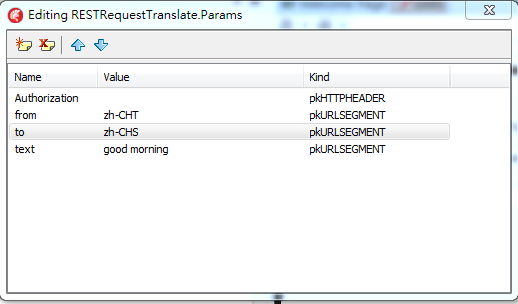
在畫面上增加combobox二個,以及二個memo及button。
開啟view→LiveBindings Designer,將RESTRequestTranslate中的Params.text指到Memo1的Text(輸入),然後RESTResponseTranslate.的Content指向Memo2的Text(輸出)。
最後補上翻譯的程式碼如下。
[pascal]
RESTRequestTranslate.Params.ParameterByName(‘Authorization’).Value := ‘bearer ‘+EditToken_value.Text;
RESTRequestTranslate.Params.ParameterByName(‘from’).Value := cbFrom.Selected.Text;
RESTRequestTranslate.Params.ParameterByName(‘to’).Value := cbToo.Selected.Text;
RESTRequestTranslate.Execute;
[/pascal]
番外篇:
語音的部份(參考 https://msdn.microsoft.com/en-us/library/ff512420.aspx)
增加一個RESTRequestPlay,然後設定Resource為 speak?text={text}&language={language}&to={to}&format=audio/mp3&options=MinSize 。
三個Param為 Authorization、text、language
以及增加mediaplayer。
程式如下
[pascal]
var
MS: TMemoryStream;
TempFile: string;
begin
RESTRequestPlay.Params.ParameterByName(‘Authorization’).Value := ‘bearer ‘+EditToken_value.Text;
RESTRequestPlay.Params.ParameterByName(‘language’).Value := RESTRequestTranslate.Params.ParameterByName(‘to’).Value;
RESTRequestPlay.Params.ParameterByName(‘text’).Value := RESTResponseTranslate.Content;
RESTRequestPlay.Execute;
MS := TMemoryStream.Create;
try
MS.WriteData(RESTResponsePlay.RawBytes,Length(RESTResponsePlay.RawBytes));
TempFile := TPath.ChangeExtension(TPath.GetTempFileName,’.mp3′);
MS.SaveToFile(TempFile);
MediaPlayer1.FileName := TempFile;
MediaPlayer1.Play;
finally
MS.Free;
end;
end;
[/pascal]
API參考
https://msdn.microsoft.com/en-us/library/dd576287.aspx
程式碼下載
https://drive.google.com/file/d/0BxMN7KkA7p3NZlU5clItaGxiMzQ/view?usp=sharing
原文:
http://blogs.embarcadero.com/stephenball/2015/06/30/using-azure-translator-services-with-delphi/